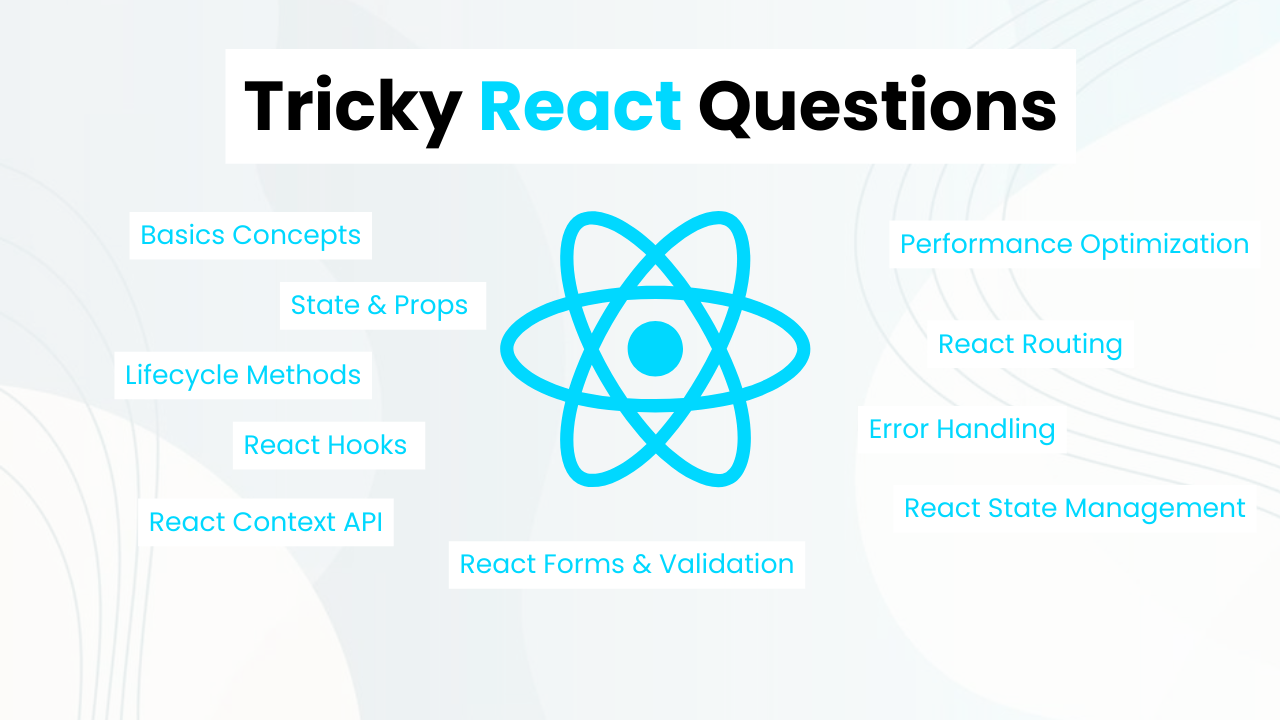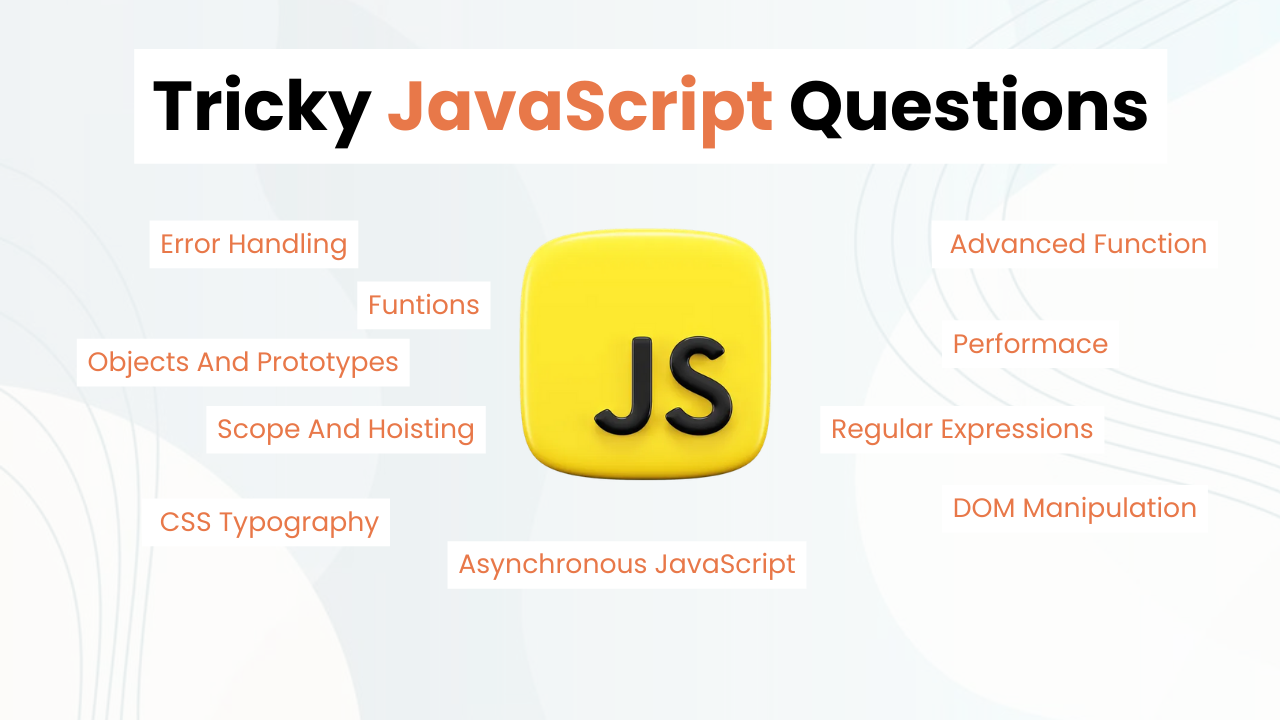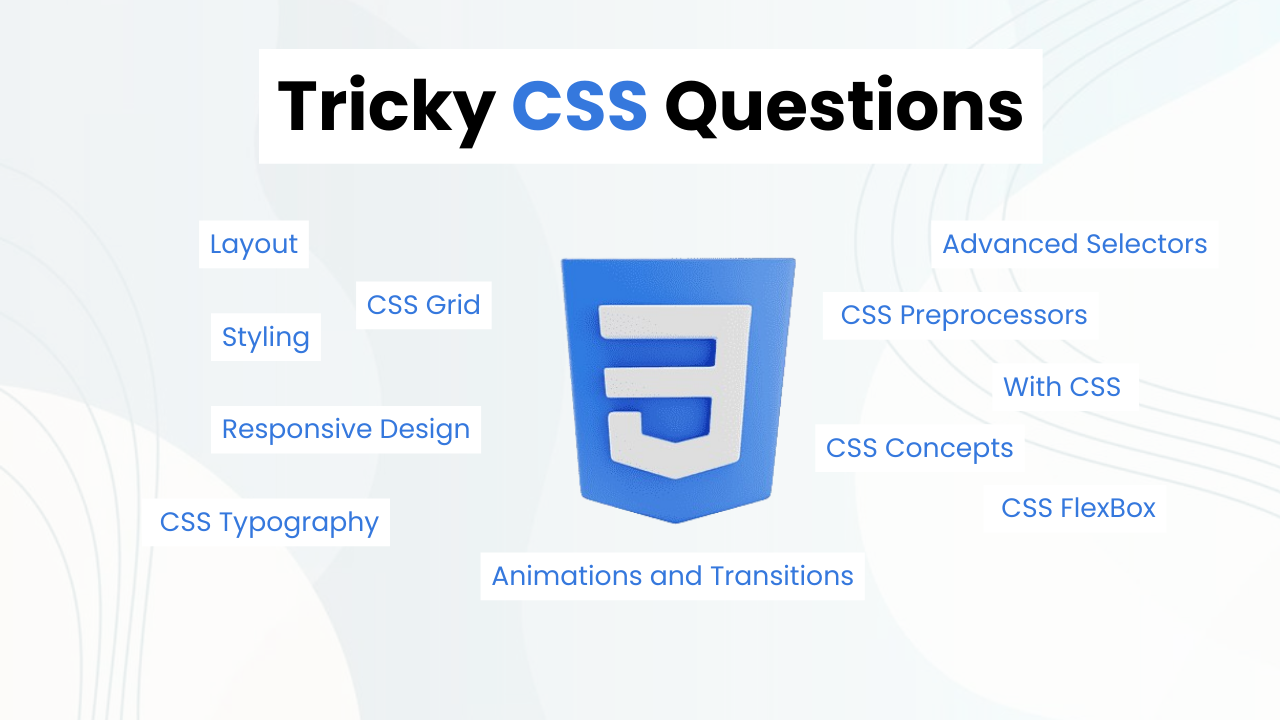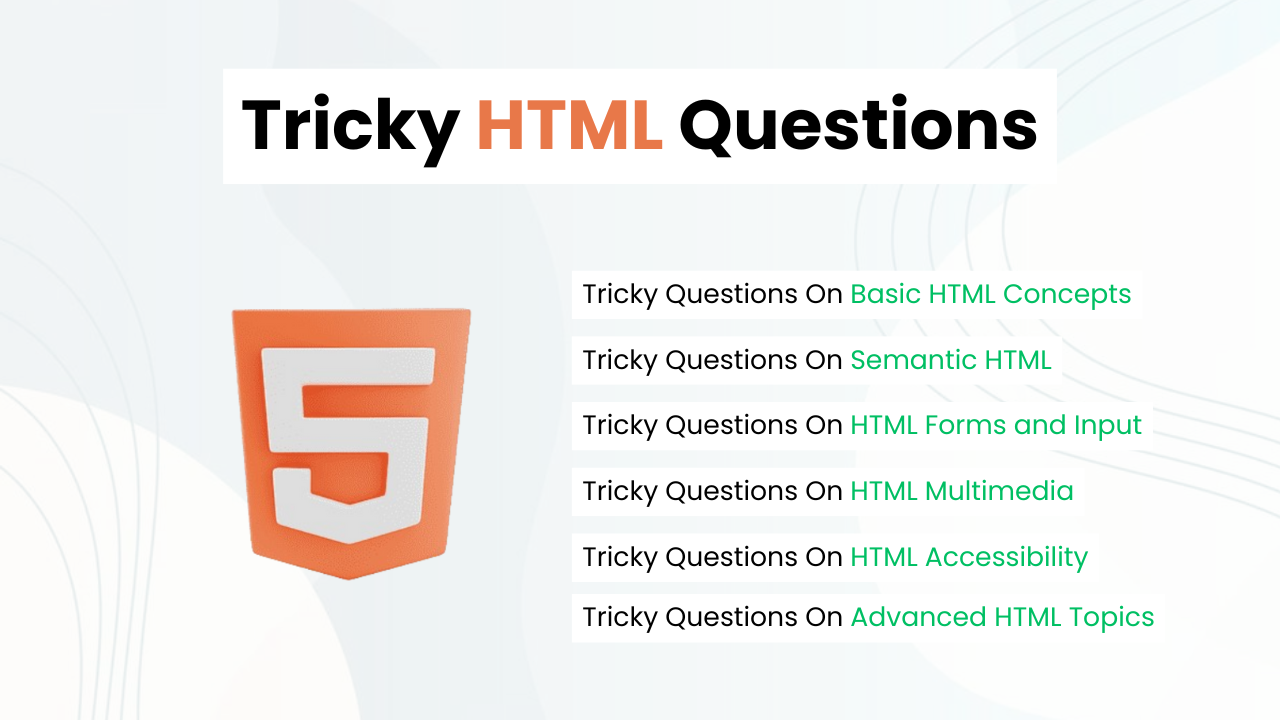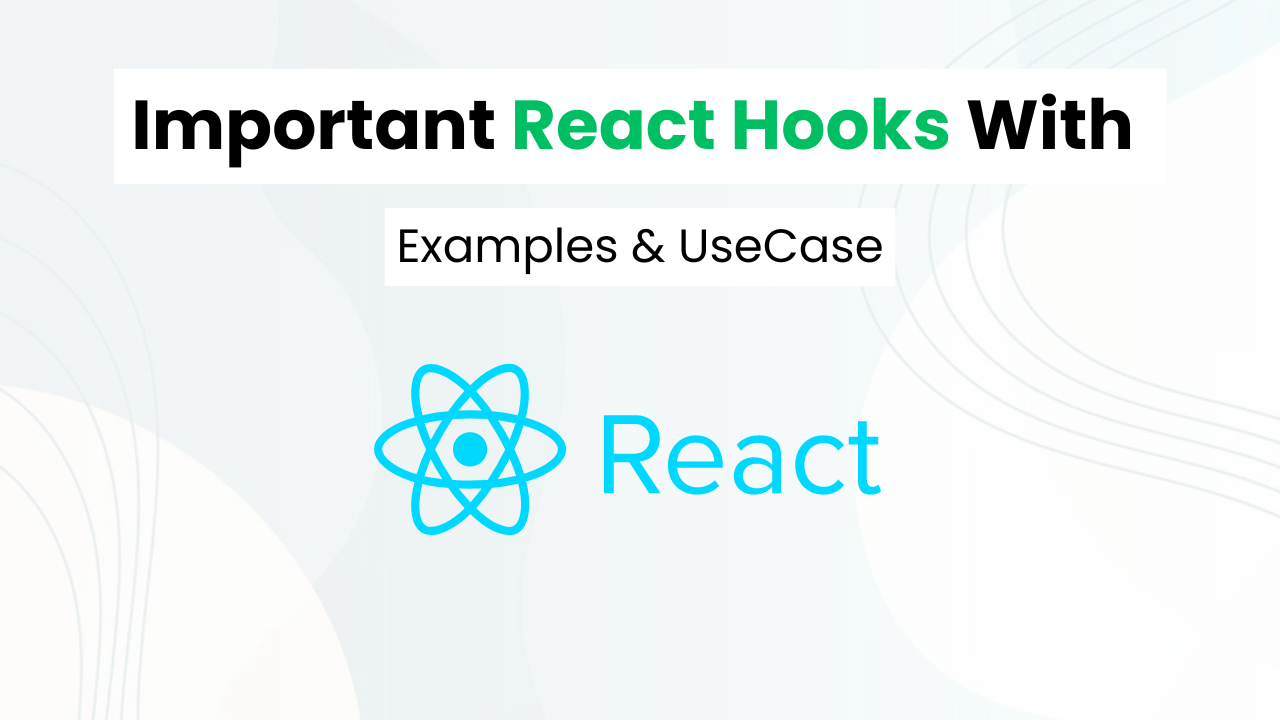(Source Code)3d Hover Button With Html & CSS
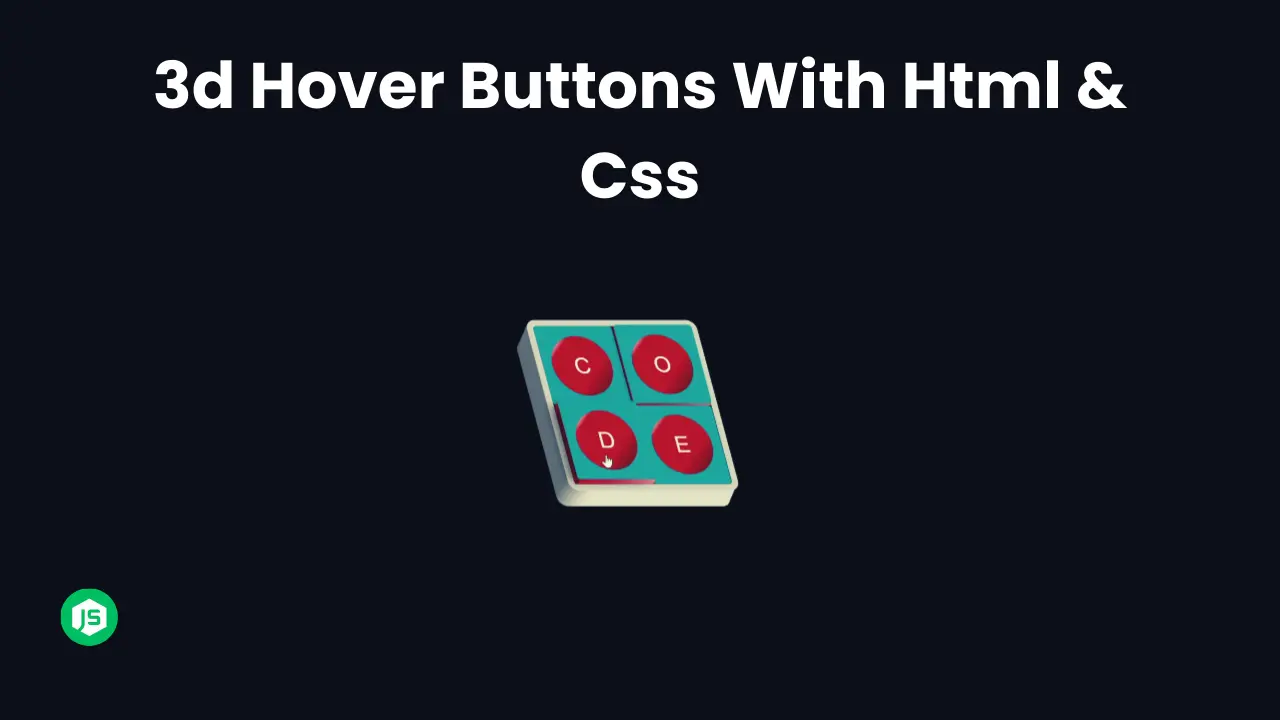
Hey Programmers! In this post, we will make a 3D Hover Button With HTML & CSS. There are fewer use cases of this project but the concepts that are used to make 3D hover buttons help you to level up your CSS skills.
Adding a 3D Hover Effect In Buttons is not just a cool visual effect but one of the best ways to dive deeper into CSS transformation, transition & perspective properties.
Also Read: Social Share Buttons With HTML & CSS
In this tutorial, we will walk through the entire process of creating a 3D Hover button that gives the illusion of depth & movement when we hover. At the end of this post, I will provide the entire source code so that you can run this project on your local machine.
Concepts Used To Make 3D Hover Button
- CSS Transform ( Rotate )
- CSS Transitions
- Setting Background Image CSS ( Background: URL(“”);
Also Read: Add To Cart Button With HTML & CSS
Understanding HTML To Make 3D Hover Button
- Container Div:
- The HTML contains a
divelement with the class “container”, wrapping the button. - Inside the container, there’s a
buttonelement with the class “btn” displaying the text “3D Button”.
<div class="container">
<button class="btn">3D Button</button>
</div>Also Read: Make Back To Top Button With HTML & CSS
Understanding CSS To Make 3D Hover Button
- Resetting Defaults:
- The CSS code begins with a universal selector
*,::before, and::after, resetting default padding, margin, and box-sizing to ensure consistent styling across different elements.
*,
::before,
::after {
padding: 0;
margin: 0;
box-sizing: border-box;
}- Container Styles:
- The
.containerclass styles the containerdiv. - It sets the width and height to 100% of the viewport height (
100vh) and applies a background image fetched from Unsplash. - The container is flexibly centered both horizontally and vertically using
justify-contentandalign-items. perspective: 1000px;creates a 3D perspective for child elements.
.container {
width: 100%;
height: 100vh;
background: white, url("https://source.unsplash.com/kcvEQb7GXZc") center no-repeat;
background-size: cover;
display: flex;
justify-content: center;
align-items: center;
perspective: 1000px;
}- Button Styles:
- The
.btnclass styles the button element. - It sets the width and height of the button, applies a linear gradient background, and removes default border and outline.
- Various text styling properties like font-family, font-size, text-transform, letter-spacing, color, and text-shadow are applied to enhance the text appearance.
transform: rotateX(70deg) rotateZ(30deg);creates a 3D effect by rotating the button on the X and Z axes.transform-style: preserve-3d;ensures that child elements preserve their 3D transformations.transition: transform 0.5s ease-in-out;adds a smooth transition effect to the button’s transformations.
.btn {
width: 350px;
height: 100px;
background: linear-gradient(#853916, #6b3019);
border: none;
outline: none;
font-family: "Slabo 27px", serif;
font-size: 35px;
text-transform: uppercase;
letter-spacing: 4px;
color: #fff;
text-shadow: 0 10px 10px #000;
cursor: pointer;
transform: rotateX(70deg) rotateZ(30deg);
transform-style: preserve-3d;
transition: transform 0.5s ease-in-out;
}- Button Pseudo-elements:
- The
.btn::beforeand.btn::afterpseudo-elements are used to create additional visual effects for the button. - They generate pseudo-elements that act as layers positioned behind the button.
- These pseudo-elements use absolute positioning and transformations to create a 3D appearance.
.btn::before {
content: "";
width: 100%;
height: 15px;
background-color: #6b3019;
position: absolute;
bottom: 0;
right: 0;
transform: rotateX(90deg);
transform-origin: bottom;
}
.btn::after {
content: "";
width: 15px;
height: 100%;
background-color: #853916;
position: absolute;
top: 0;
right: 0;
transform: rotateY(-90deg);
transform-origin: right;
}- Button Hover Effect:
- The
.btn:hoverselector defines the transformation applied to the button when hovered. - It changes the rotation angles to create an interactive 3D effect.
.btn:hover {
transform: rotateX(30deg) rotateZ(0deg);
}These CSS styles create a visually appealing 3D button with a hover effect, leveraging transforms and pseudo-elements for added depth and realism. The button is placed within a container that provides a 3D perspective, enhancing the overall visual impact.
Also Read: Make Download Button With Progress Bar
Source Code Of 3D Hover Button
HTML:
<div class="container">
<button class="btn">3D Button</button>
</div>CSS:
<style>
@import url("https://fonts.googleapis.com/css2?family=Slabo+27px&display=swap");
*,
::before,
::after {
padding: 0;
margin: 0;
box-sizing: border-box;
}
.container {
width: 100%;
height: 100vh;
background: white,
url("https://source.unsplash.com/kcvEQb7GXZc") center no-repeat;
background-size: cover;
display: flex;
justify-content: center;
align-items: center;
/* create 3d environment */
perspective: 1000px;
}
.btn {
width: 350px;
height: 100px;
background: linear-gradient(#853916, #6b3019);
border: none;
outline: none;
font-family: "Slabo 27px", serif;
font-size: 35px;
text-transform: uppercase;
letter-spacing: 4px;
color: #fff;
text-shadow: 0 10px 10px #000;
cursor: pointer;
transform: rotateX(70deg) rotateZ(30deg);
transform-style: preserve-3d;
transition: transform 0.5s ease-in-out;
}
.btn::before {
content: "";
width: 100%;
height: 15px;
background-color: #6b3019;
position: absolute;
bottom: 0;
right: 0;
transform: rotateX(90deg);
transform-origin: bottom;
}
.btn::after {
content: "";
width: 15px;
height: 100%;
background-color: #853916;
position: absolute;
top: 0;
right: 0;
transform: rotateY(-90deg);
transform-origin: right;
}
.btn:hover {
transform: rotateX(30deg) rotateZ(0deg);
}
</style>Last Updated: June 18, 2024