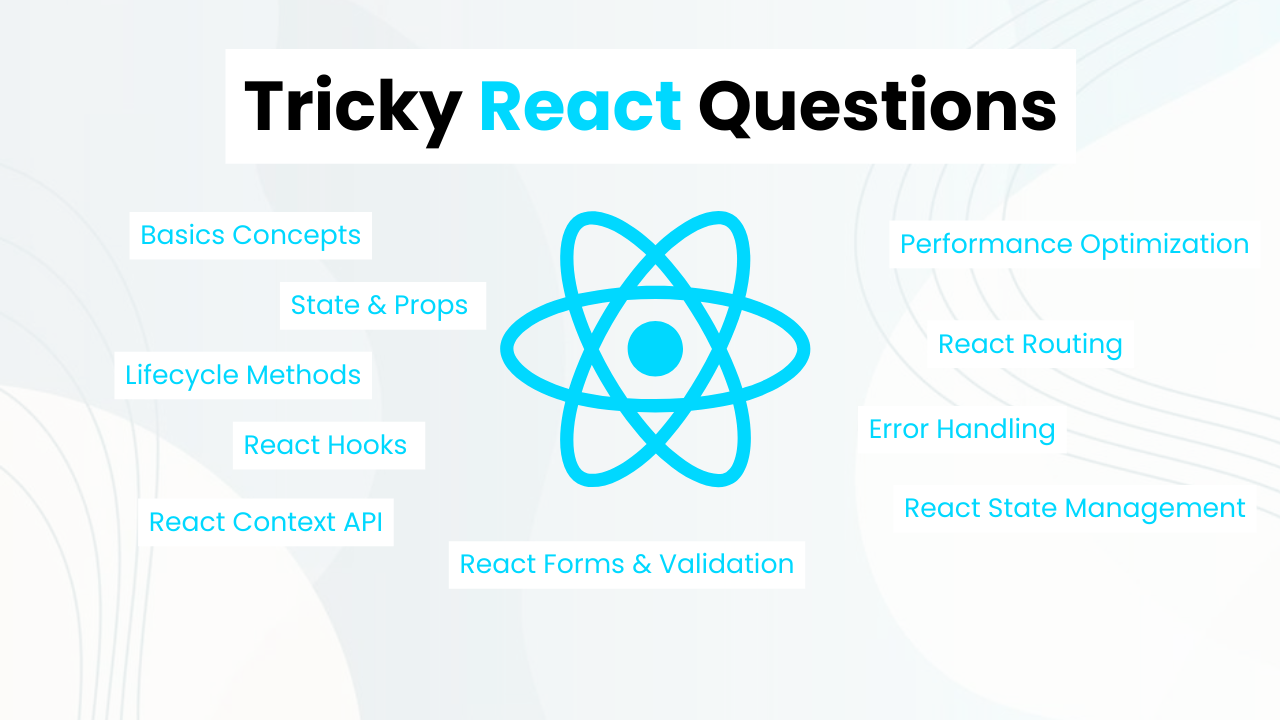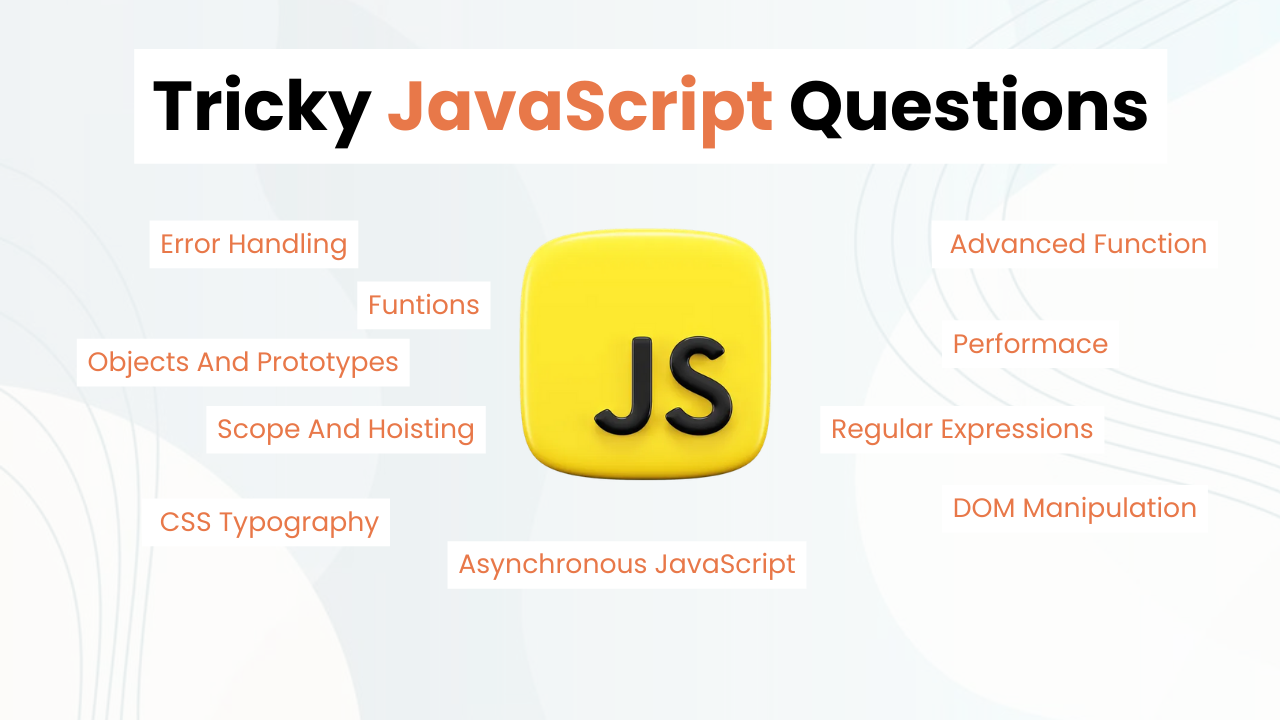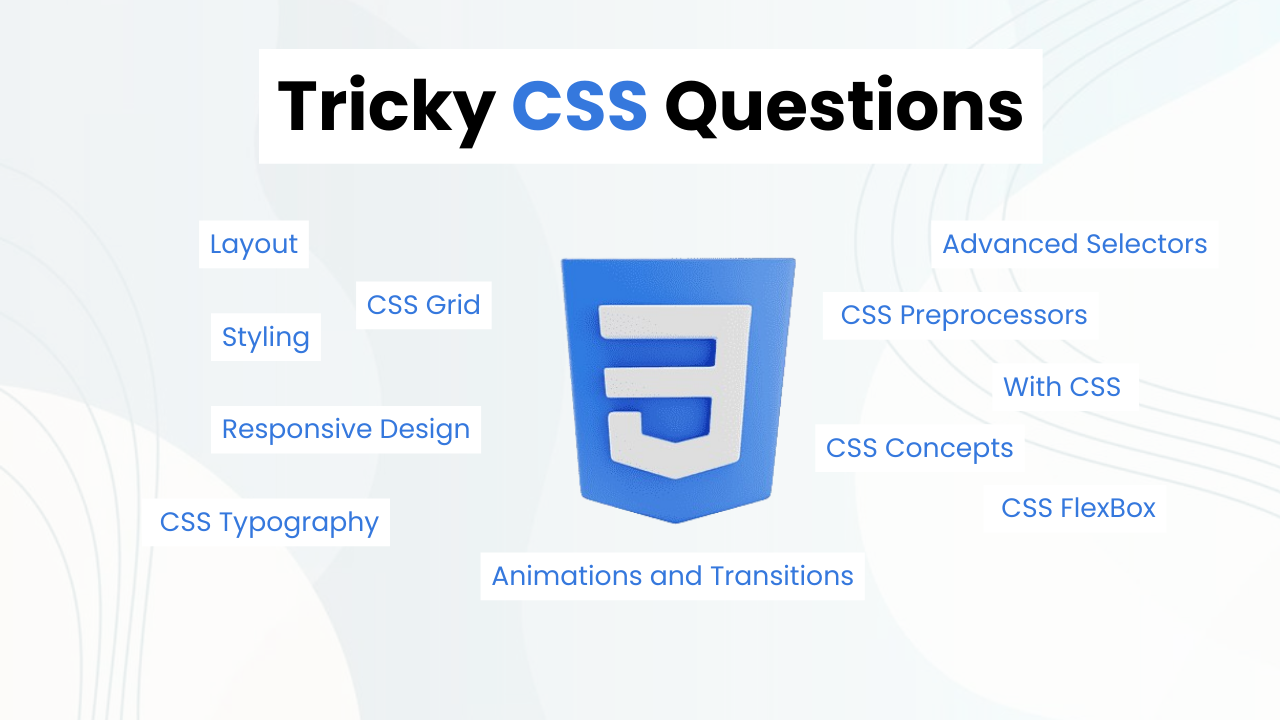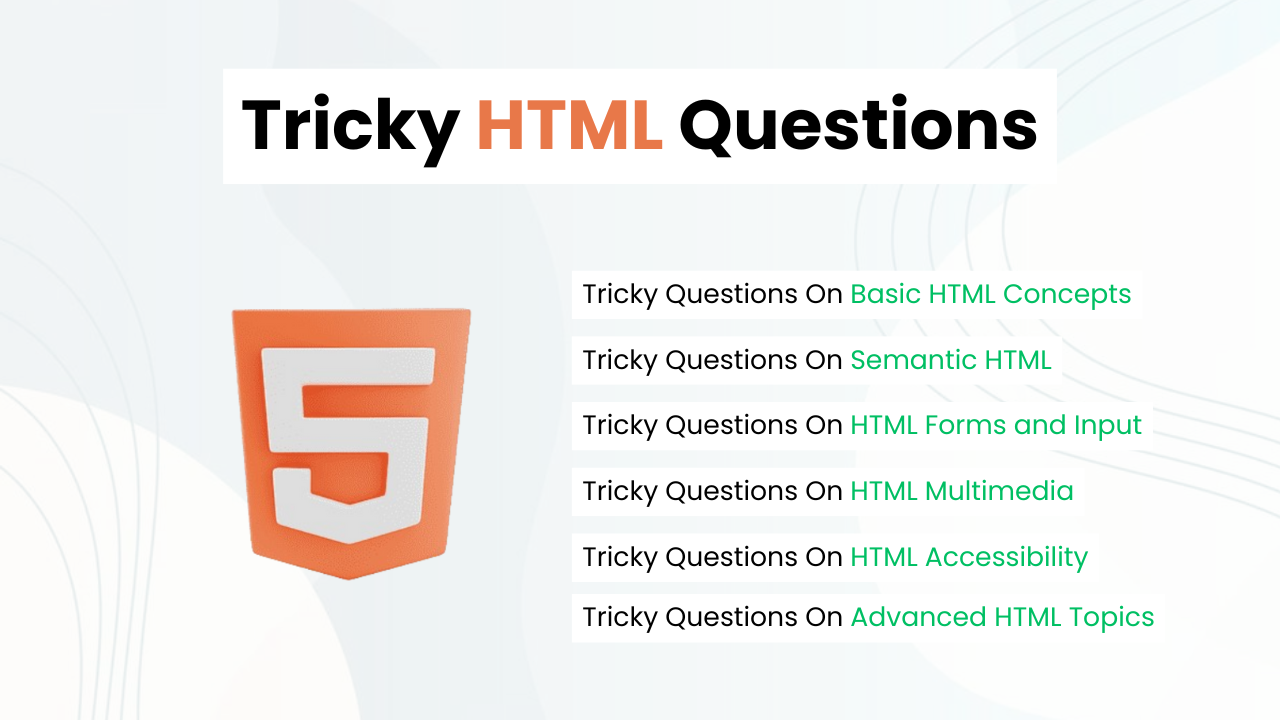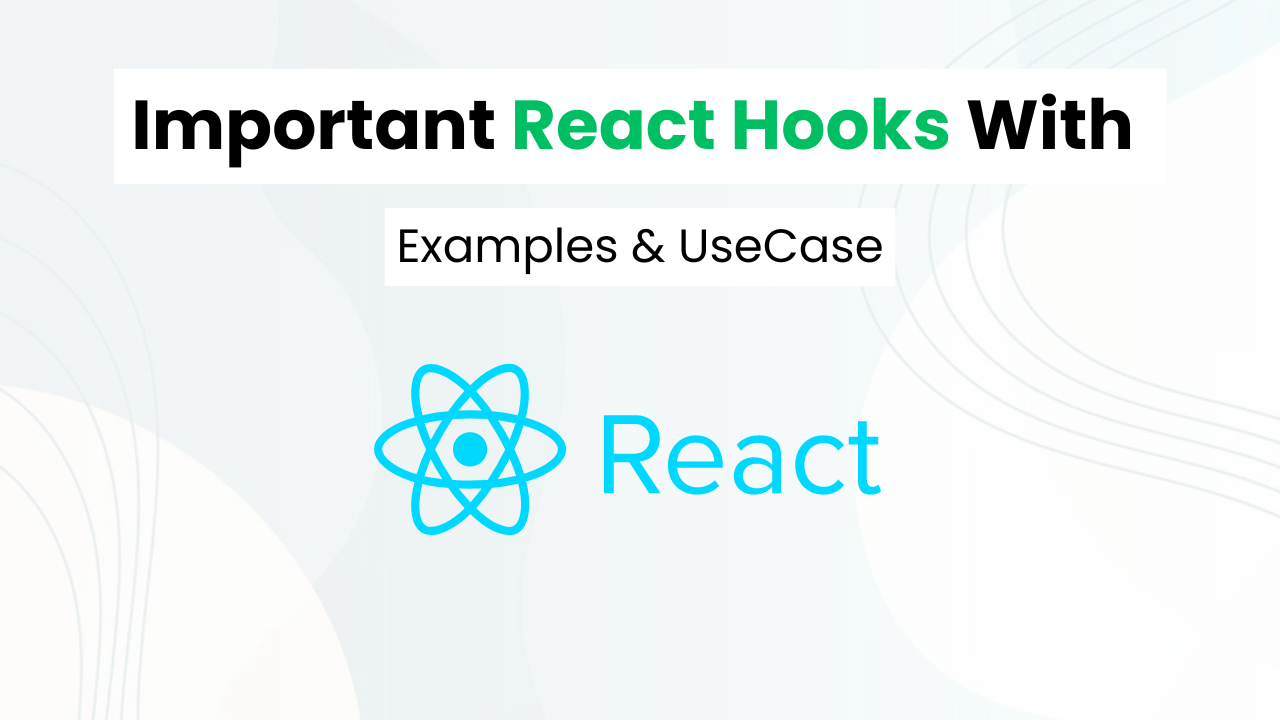Animated Stop Watch With HTML, CSS & JavaScript
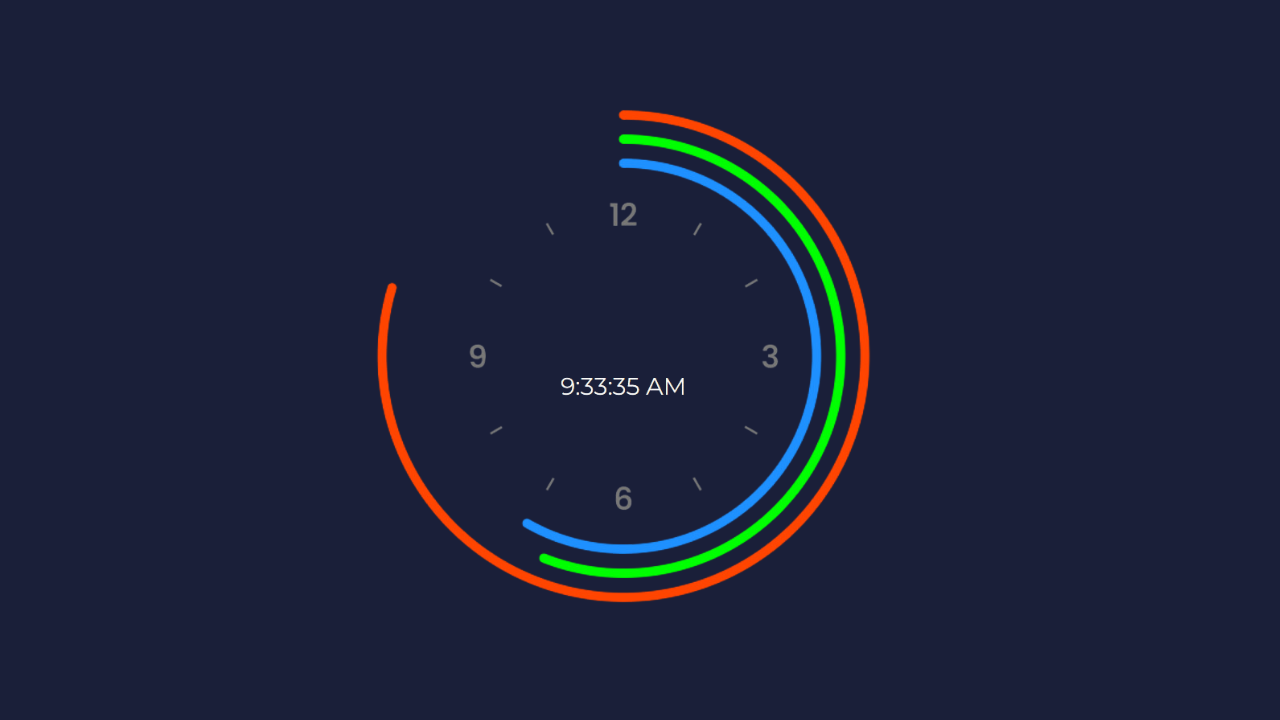
Hey, Programmers In This Post We will make an Animated Stopwatch with HTML, CSS & JavaScript. In this post, we will focus on concepts like JavaScript Date, JS Set Attributes, HTML Canvas & How to work with Canvas with JS.
We will also understand the HTML, CSS & JavaScript code step by step needed to make an animated stopwatch.
Also Read: Bottom Tab Navigation Bar With HTML & CSS
Concepts Used To Make Animated Stop Watch
- HTML Canvas
- CSS Border Radius
- Canvas Draw circle method
- JavaScript Set Attribute & Date
- CSS Box Model
- CSS Positioning Relative & Absolute
Understanding the HTML Structure Of Animated Stop Watch
The HTML structure sets up the basic framework for the clock. Here’s a detailed breakdown:
- Clock Container: The
divwith the classclockis the main container that holds the entire clock.
<div class="clock">- Time Display: Inside the
clockcontainer, there’s adivwith the classtime. This will display the current time in a readable format.
<div class="time"></div>- Hour, Minute, and Second Elements: Each of these
divelements represent a time component: hours, minutes, and seconds. Each contains acanvaselement for drawing the rotating circles.
- The
canvaselements have a classcircleand adata-numberattribute that holds the total units (e.g., 12 hours, 60 minutes, 60 seconds).
<div class="hour">
<canvas class="circle" data-number="12"></canvas>
</div>
<div class="minute">
<canvas class="circle" data-number="60"></canvas>
</div>
<div class="second">
<canvas class="circle" data-number="60"></canvas>
</div>Understanding CSS Of Animated Stop Watch
- Body Styling: The
bodyis styled to remove any margin and padding, set a font family, and apply a background color. It also makes sure the entire viewport is filled by setting the width and height to100vwand100vh.
body {
margin: 0;
padding: 0;
box-sizing: border-box;
font-family: Montserrat;
background: #1a1f39;
width: 100vw;
height: 100vh;
overflow: hidden;
}- Clock Styling: The
.clockclass centers the clock on the page usingposition: absoluteandtransform: translate(-50%, -50%). It sets the size of the clock to300pxby300pxand applies a circular border. A background image is set to cover the entire clock.
.clock {
position: absolute;
top: 50%;
left: 50%;
transform: translate(-50%, -50%);
width: 300px;
height: 300px;
border-radius: 50%;
background: url(https://shu-vro.github.io/Analog-Clock-Effect/clock.png)
no-repeat center center;
background-size: cover;
}- Circle Styling: The
.circleclass positions eachcanvaselement absolutely in the center of the clock and rotates it by-90degto align the start point of the drawing with the top.
.circle {
position: absolute;
top: 50%;
left: 50%;
transform: translate(-50%, -50%) rotatez(-90deg);
}- Time Display Styling: The
.timeclass styles the time text to be centered and displayed in white, with a font size of20pxand a line height of350pxto vertically center the text within the clock.
.time {
position: relative;
width: 100%;
color: white;
line-height: 350px;
text-align: center;
font-size: 20px;
}Understanding JavaScript Of Animated Stop Watch
- Select Elements: The script selects the
hour,minute,second, andtimeelements usingdocument.querySelector.
const hour = document.querySelector(".hour");
const minute = document.querySelector(".minute");
const second = document.querySelector(".second");
const time = document.querySelector(".time");- Update Clock Every Second: The
setIntervalfunction runs the provided code every 1000 milliseconds (1 second).
setInterval(() => {- Get Current Time: It gets the current date and time using
new Date().
const date = new Date();- Extract Time Components: The hours (
hh), minutes (mm), and seconds (ss) are extracted from thedateobject. If the hour is 12 or more, it is converted to a 12-hour format by subtracting 12.
let hh = date.getHours();
let mm = date.getMinutes();
let ss = date.getSeconds();
if (hh >= 12) {
hh = hh - 12;
}- Update Time Display: The
timeelement’s text content is updated to the current time usingtoLocaleTimeString.
time.textContent = date.toLocaleTimeString();- Set Data Attributes: The
data-numberattributes forhour,minute, andsecondelements are updated to the current time. Forhourandminute, fractions are used to get more accurate positions.
hour.setAttribute("data-number", hh + mm / 60);
minute.setAttribute("data-number", mm + ss / 60);
second.setAttribute("data-number", ss);- Draw Circles: The
drawCirclefunction is defined to draw each rotating circle on the canvas. It takes thecircleelement,color,strokeWidth, andradiusas parameters.
const circles = document.querySelectorAll(".circle");
function drawCircle(circle, color, strokeWidth, radius) {
circle.width = window.innerWidth;
circle.height = window.innerHeight;
let max_value = circle.dataset.number;
let actual_value = circle.parentNode.dataset.number;
let angle = (actual_value / max_value) * 2 * Math.PI;
const ctx = circle.getContext("2d");
ctx.beginPath();
ctx.arc(circle.width / 2, circle.height / 2, radius, 0, angle, false);
ctx.lineCap = "round";
ctx.strokeStyle = color;
ctx.lineWidth = strokeWidth;
ctx.stroke();
}- Call
drawCirclefor Each Time Component: ThedrawCirclefunction is called for eachcircle, drawing an arc representing the hours, minutes, and seconds with different colors and radii.
drawCircle(circles[0], "orangered", 8, 200);
drawCircle(circles[1], "lime", 8, 180);
drawCircle(circles[2], "dodgerblue", 8, 160);- This process is repeated every second due to the
setIntervalfunction.
Source Code Of Animated Stop Watch
HTML:
<div class="clock">
<div class="time"></div>
<div class="hour">
<canvas class="circle" data-number="12"></canvas>
</div>
<div class="minute">
<canvas class="circle" data-number="60"></canvas>
</div>
<div class="second">
<canvas class="circle" data-number="60"></canvas>
</div>
</div>CSS:
<style>
@import url("https://fonts.googleapis.com/css?family=Montserrat:400,400i,700");
body {
margin: 0;
padding: 0;
box-sizing: border-box;
font-family: Montserrat;
background: #1a1f39;
width: 100vw;
height: 100vh;
overflow: hidden;
}
.clock {
position: absolute;
top: 50%;
left: 50%;
transform: translate(-50%, -50%);
width: 300px;
height: 300px;
border-radius: 50%;
background: url(https://shu-vro.github.io/Analog-Clock-Effect/clock.png)
no-repeat center center;
background-size: cover;
}
.circle {
position: absolute;
top: 50%;
left: 50%;
transform: translate(-50%, -50%) rotatez(-90deg);
}
.time {
position: relative;
width: 100%;
color: white;
line-height: 350px;
text-align: center;
font-size: 20px;
}
</style>JAVASCRIPT:
<script>
const hour = document.querySelector(".hour");
const minute = document.querySelector(".minute");
const second = document.querySelector(".second");
const time = document.querySelector(".time");
setInterval(() => {
const date = new Date();
let hh = date.getHours();
let mm = date.getMinutes();
let ss = date.getSeconds();
if (hh >= 12) {
hh = hh - 12;
}
time.textContent = date.toLocaleTimeString();
hour.setAttribute("data-number", hh + mm / 60);
minute.setAttribute("data-number", mm + ss / 60);
second.setAttribute("data-number", ss);
const circles = document.querySelectorAll(".circle");
function drawCircle(circle, color, strokeWidth, radius) {
circle.width = window.innerWidth;
circle.height = window.innerHeight;
let max_value = circle.dataset.number;
let actual_value = circle.parentNode.dataset.number;
let angle = (actual_value / max_value) * 2 * Math.PI;
const ctx = circle.getContext("2d");
ctx.beginPath();
ctx.arc(circle.width / 2, circle.height / 2, radius, 0, angle, false);
ctx.lineCap = "round";
ctx.strokeStyle = color;
ctx.lineWidth = strokeWidth;
ctx.stroke();
}
drawCircle(circles[0], "orangered", 8, 200);
drawCircle(circles[1], "lime", 8, 180);
drawCircle(circles[2], "dodgerblue", 8, 160);
// circle, length, color, strokeWidth, radius
}, 1000);
</script>Last Updated: June 18, 2024