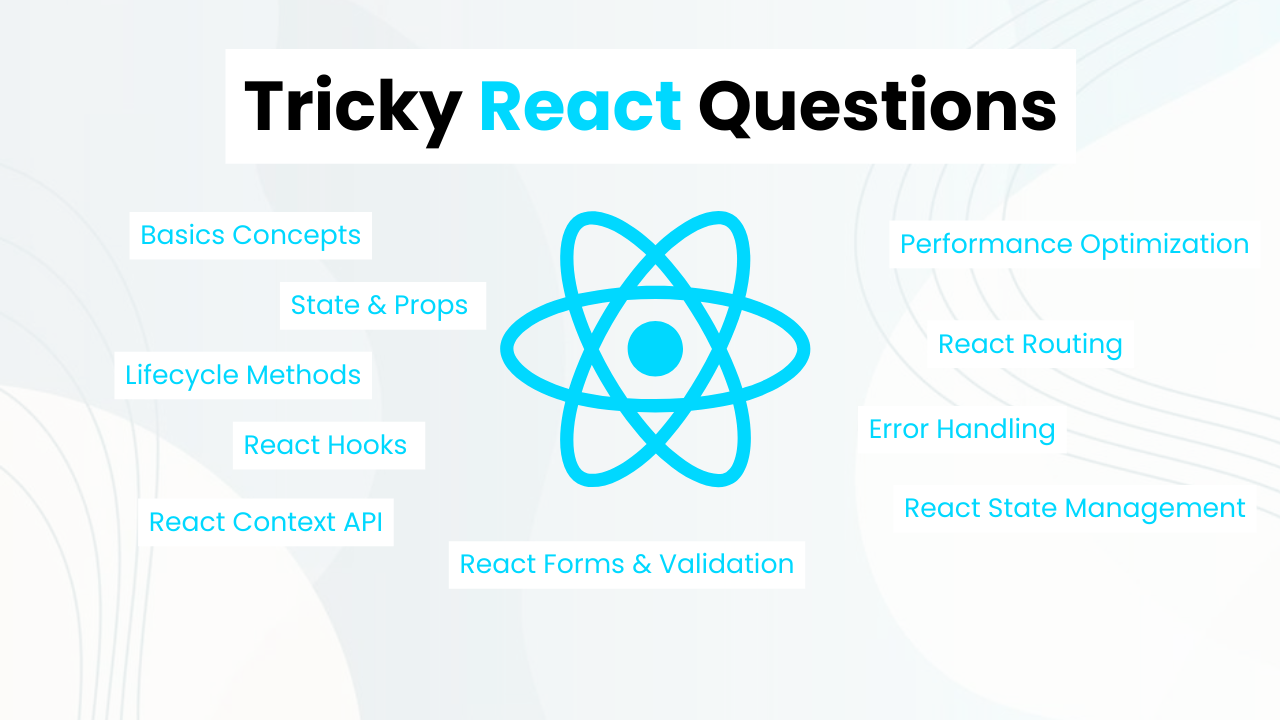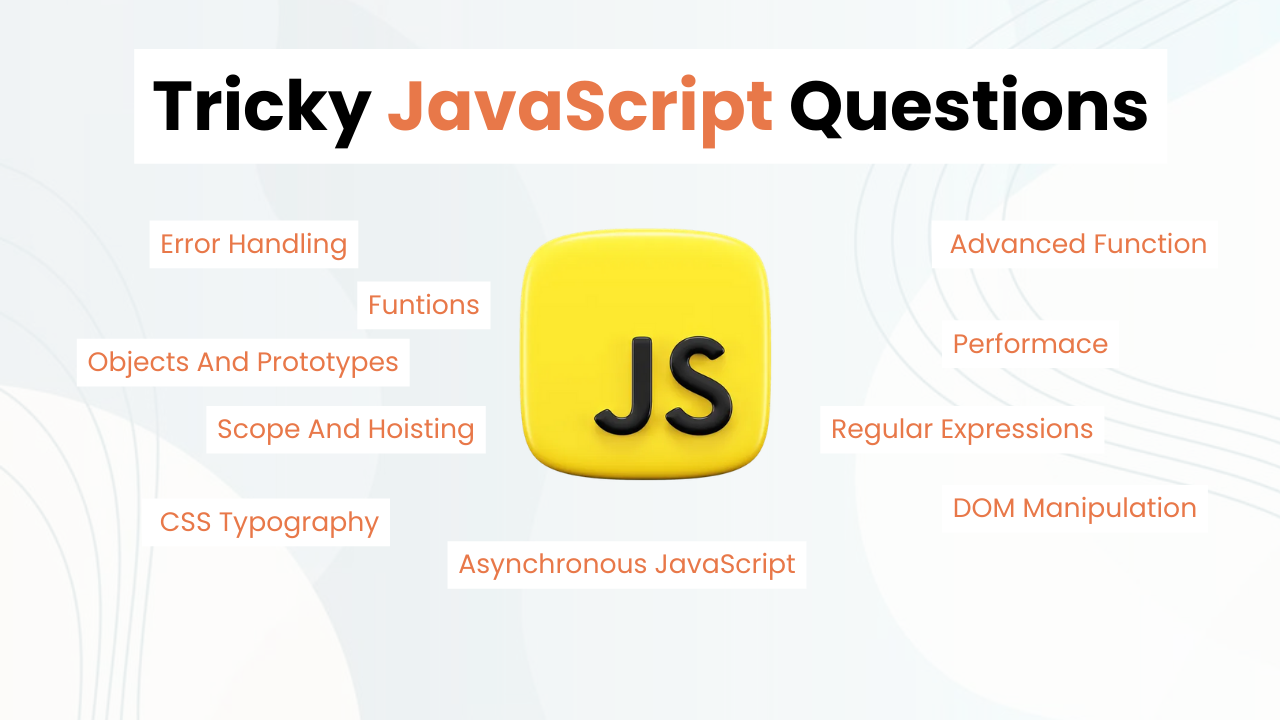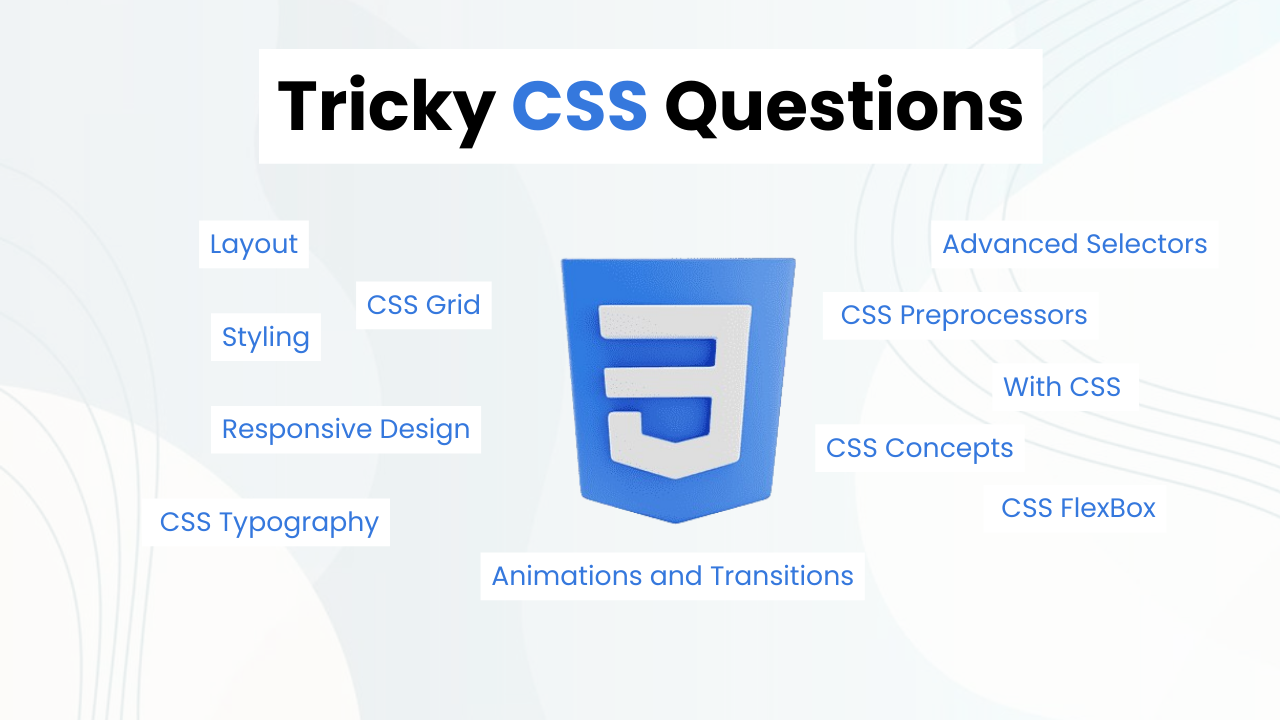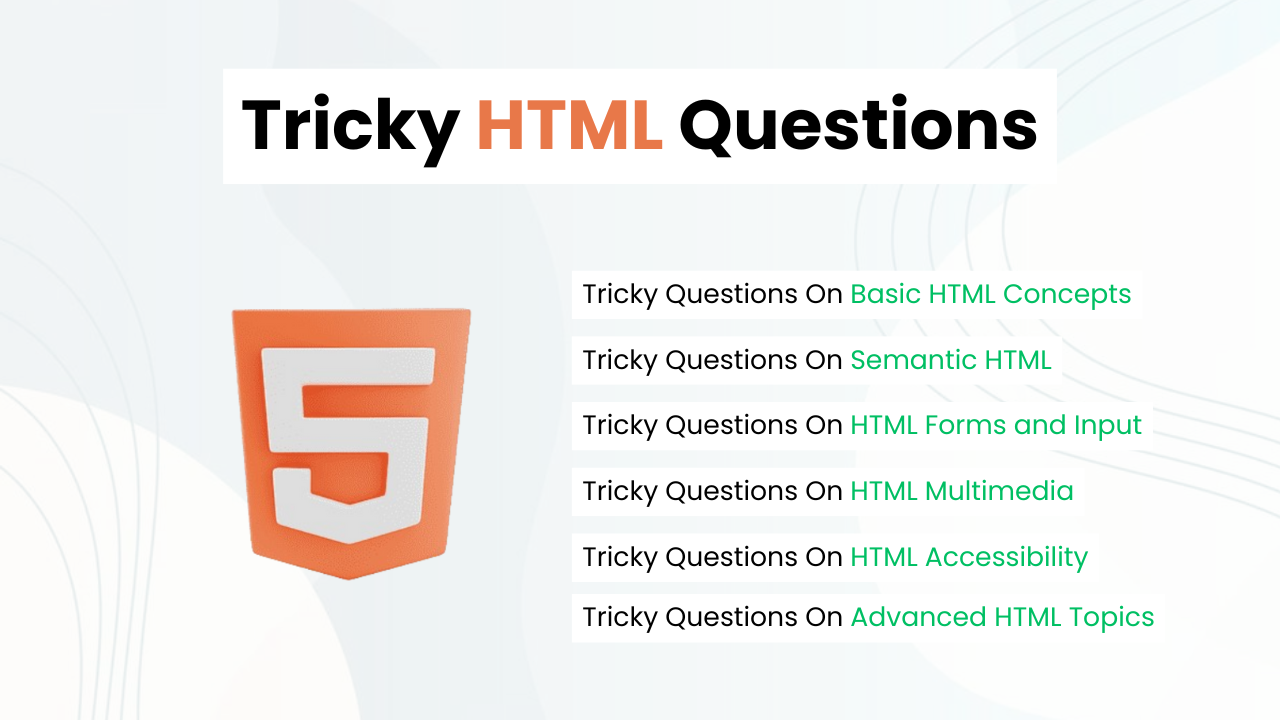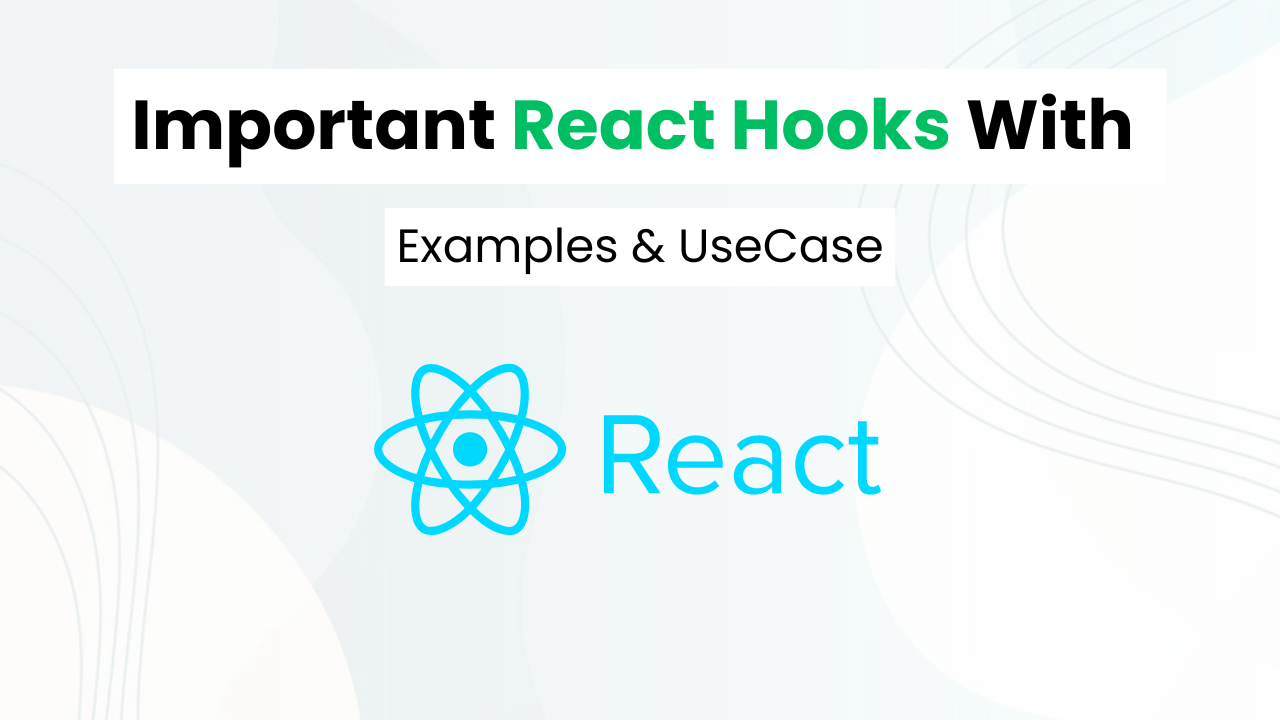Simple Minimal Toggle Switch With Pure CSS
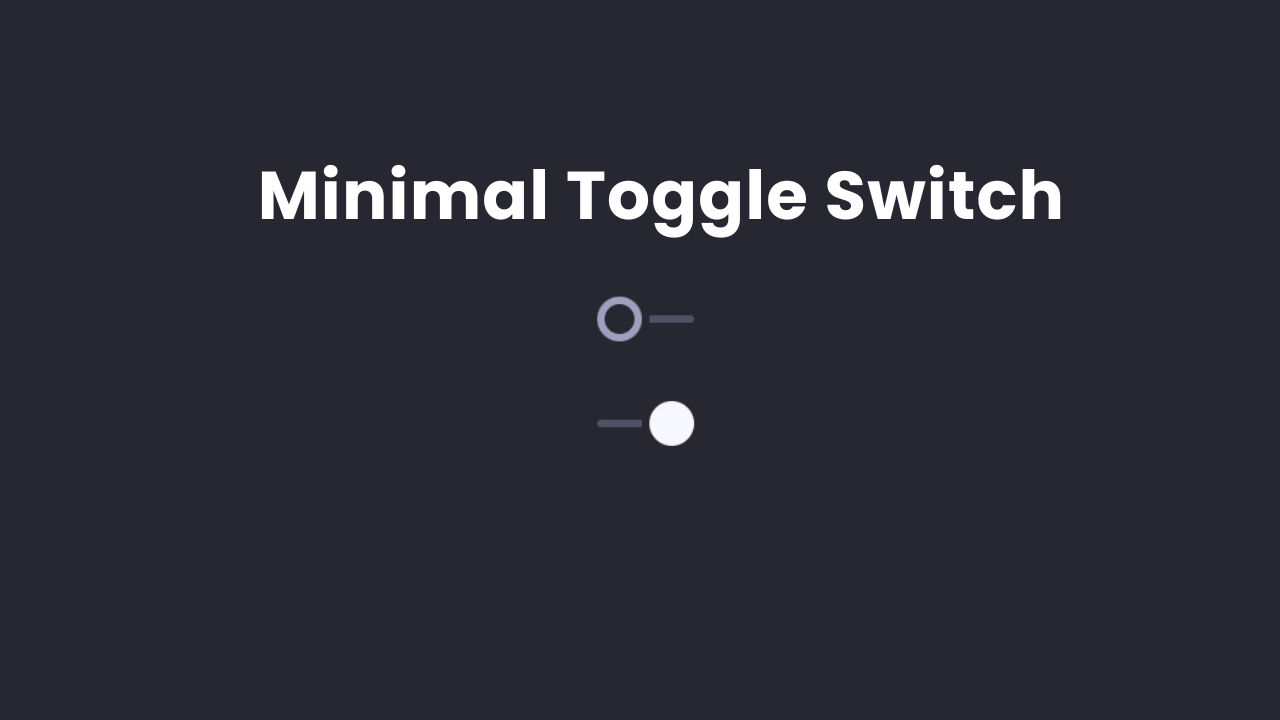
Hey! Frontend Web Developers, In this post we will make a simple yet multipurpose minimal Toggle Switch with Pure CSS & HTML. We will use basic HTML concepts like the Input checkbox & use before, After, and Not Pseudo classes to make it look minimal & advanced.
Also Read: Night & Day Mode Toggle Switch With HTML, CSS & Js
This post displays the power of CSS & how we can make dynamic elements without using JavaScript. We will understand CSS code step by step so that you can make such projects on your own. At the end, I will provide the entire code to run this project on your local device.
Concepts Used To Make Minimal Toggle Switch
- CSS Before & After
- CSS (: Not) & (: empty) Pseudo Classes.
- HTML Checkbox & use of the checked attribute.
Understanding HTML To Make Minimal Toggle Switch
The HTML code uses label elements with a class switch to create the toggle switch. Inside each label, there’s an input of type checkbox, a div, and a span. The input is the actual checkbox, while the div and span are used for styling the switch.
<label class="switch">
<input type="checkbox">
<div>
<span></span>
</div>
</label>
<label class="switch">
<input type="checkbox" checked>
<div>
<span></span>
</div>
</label><label class="switch">: Acts as a container for each switch, making the whole component clickable.<input type="checkbox">: The actual checkbox, which will be hidden and styled as a switch.<div>: A container for the visual elements of the switch.<span></span>: Used for additional styling and animation.
Understanding CSS To Make Minimal Toggle Switch
The CSS styles the switches with variables and animations. Let’s break it down step-by-step.
Setting Up Variables
The --line, --dot, --circle, --duration, and --text are CSS custom properties (variables) that define colors and animation duration for the switch.
.switch {
--line: #505162;
--dot: #f7f8ff;
--circle: #9ea0be;
--duration: 0.3s;
--text: #9ea0be;
cursor: pointer;
}--line: Color of the line in the switch.--dot: Color of the dot (toggle button) when checked.--circle: Initial color of the dot.--duration: Duration for transitions.--text: Color of any text inside the switch.
Hiding the Checkbox
The input is hidden using display: none, allowing custom styles to show in its place.
.switch input {
display: none;
}Positioning the Container
The div the element inside the switch is positioned relatively. This sets up a context for absolutely positioning the pseudo-elements.
.switch input + div {
position: relative;
}Creating the Switch Background
Pseudo-elements :before and :after on div are used to create the switch background lines. The lines’ transformations are controlled by the --s variable, which scales them.
.switch input + div:before, .switch input + div:after {
--s: 1;
content: '';
position: absolute;
height: 4px;
top: 10px;
width: 24px;
background: var(--line);
transform: scaleX(var(--s));
transition: transform var(--duration) ease;
}:before: Creates the left part of the line.:after: Creates the right part of the line.
.switch input + div:before {
--s: 0;
left: 0;
transform-origin: 0 50%;
border-radius: 2px 0 0 2px;
}:beforeis initially hidden by setting--s: 0, and it scales from the left edge.
.switch input + div:after {
left: 28px;
transform-origin: 100% 50%;
border-radius: 0 2px 2px 0;
}:afterstarts visible and scales from the right edge.
Positioning the Text Span
The span element is used for displaying optional text, which is styled to have a padding and line height.
.switch input + div span {
padding-left: 56px;
line-height: 24px;
color: var(--text);
}Creating the Toggle Button
The :before pseudo-element on the span acts as the toggle button. It’s styled to look like a circle and placed at the left initially. It also uses the --x, --b, and --s variables for position, border size, and color.
.switch input + div span:before {
--x: 0;
--b: var(--circle);
--s: 4px;
content: '';
position: absolute;
left: 0;
top: 0;
width: 24px;
height: 24px;
border-radius: 50%;
box-shadow: inset 0 0 0 var(--s) var(--b);
transform: translateX(var(--x));
transition: box-shadow var(--duration) ease, transform var(--duration) ease;
}:beforeis a circle with a shadow that gives the appearance of a button.--xcontrols its horizontal position.--band--scontrol the border color and size.
Handling Empty Spans
The :not(:empty) selector ensures that when the span is not empty (contains text), the padding is adjusted.
.switch input + div span:not(:empty) {
padding-left: 64px;
}Styling the Checked State
When the checkbox is checked, the :checked pseudo-class applies styles to the switch. The background lines and the toggle button are animated to show the “on” state.
.switch input:checked + div:before {
--s: 1;
}
.switch input:checked + div:after {
--s: 0;
}
.switch input:checked + div span:before {
--x: 28px;
--s: 12px;
--b: var(--dot);
}:checked + div:before: Scales the left part of the line to full width.:checked + div:after: Hides the right part of the line.:checked + div span:before: Moves the toggle button to the right and changes its appearance.
Global Styles
Some global styles set up box-sizing, font smoothing, and body styling. The body is centered with a dark background, and label elements are given vertical spacing.
html {
box-sizing: border-box;
-webkit-font-smoothing: antialiased;
}
*, *:before, *:after {
box-sizing: inherit;
}
body {
min-height: 100vh;
display: flex;
justify-content: center;
align-items: center;
flex-direction: column;
position: relative;
background: #262730;
}
body .switch + .switch {
margin-top: 32px;
}Thehtml,,:before, and:after` rules ensure consistent box-sizing.Thebody` is styled to center its content and has a dark background.
Source Code Of Minimal Toggle Switch
HTML:
<label class="switch">
<input type="checkbox">
<div>
<span></span>
</div>
</label>
<label class="switch">
<input type="checkbox" checked>
<div>
<span></span>
</div>
</label>Also Read: Light Bulb Switch with pure CSS & HTML
CSS:
<style>
.switch {
--line: #505162;
--dot: #f7f8ff;
--circle: #9ea0be;
--duration: 0.3s;
--text: #9ea0be;
cursor: pointer;
}
.switch input {
display: none;
}
.switch input + div {
position: relative;
}
.switch input + div:before, .switch input + div:after {
--s: 1;
content: '';
position: absolute;
height: 4px;
top: 10px;
width: 24px;
background: var(--line);
transform: scaleX(var(--s));
transition: transform var(--duration) ease;
}
.switch input + div:before {
--s: 0;
left: 0;
transform-origin: 0 50%;
border-radius: 2px 0 0 2px;
}
.switch input + div:after {
left: 28px;
transform-origin: 100% 50%;
border-radius: 0 2px 2px 0;
}
.switch input + div span {
padding-left: 56px;
line-height: 24px;
color: var(--text);
}
.switch input + div span:before {
--x: 0;
--b: var(--circle);
--s: 4px;
content: '';
position: absolute;
left: 0;
top: 0;
width: 24px;
height: 24px;
border-radius: 50%;
box-shadow: inset 0 0 0 var(--s) var(--b);
transform: translateX(var(--x));
transition: box-shadow var(--duration) ease, transform var(--duration) ease;
}
.switch input + div span:not(:empty) {
padding-left: 64px;
}
.switch input:checked + div:before {
--s: 1;
}
.switch input:checked + div:after {
--s: 0;
}
.switch input:checked + div span:before {
--x: 28px;
--s: 12px;
--b: var(--dot);
}
html {
box-sizing: border-box;
-webkit-font-smoothing: antialiased;
}
* {
box-sizing: inherit;
}
*:before, *:after {
box-sizing: inherit;
}
body {
min-height: 100vh;
display: flex;
justify-content: center;
align-items: center;
flex-direction: column;
position: relative;
background: #262730;
}
body .switch + .switch {
margin-top: 32px;
}
body .dribbble {
position: fixed;
display: block;
right: 20px;
bottom: 20px;
}
body .dribbble img {
display: block;
height: 28px;
}
</style>Last Updated: June 18, 2024