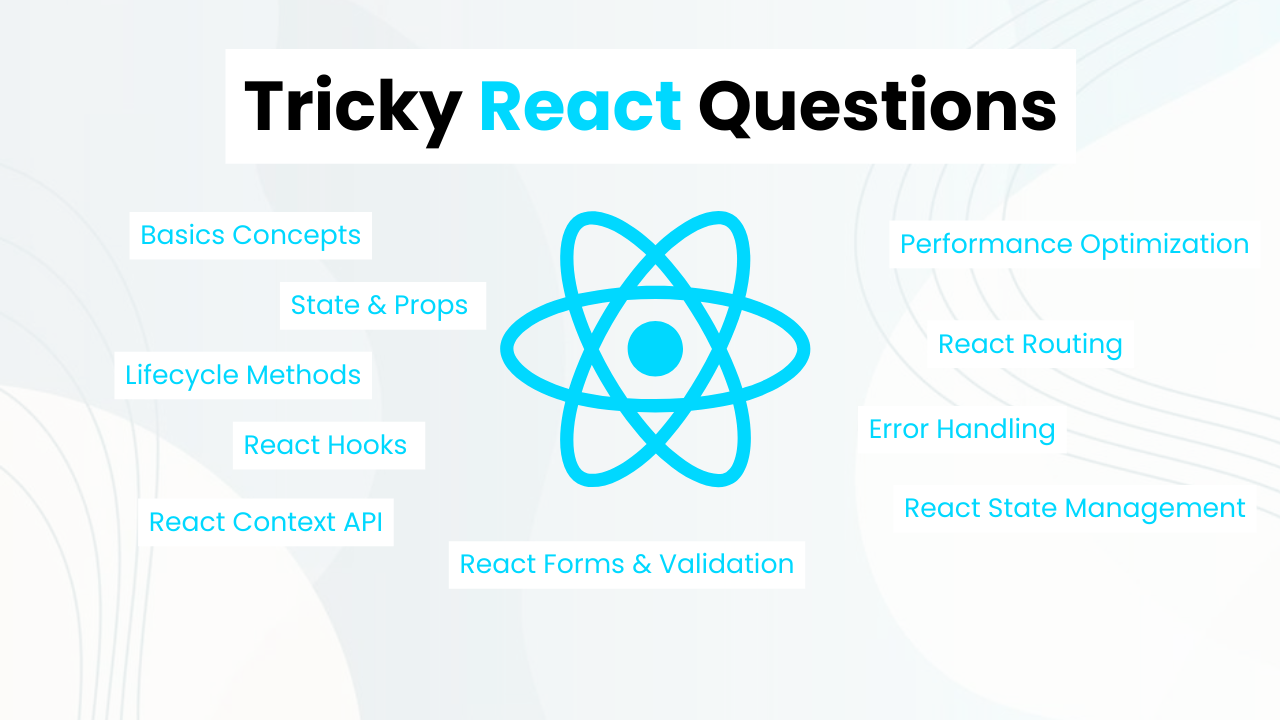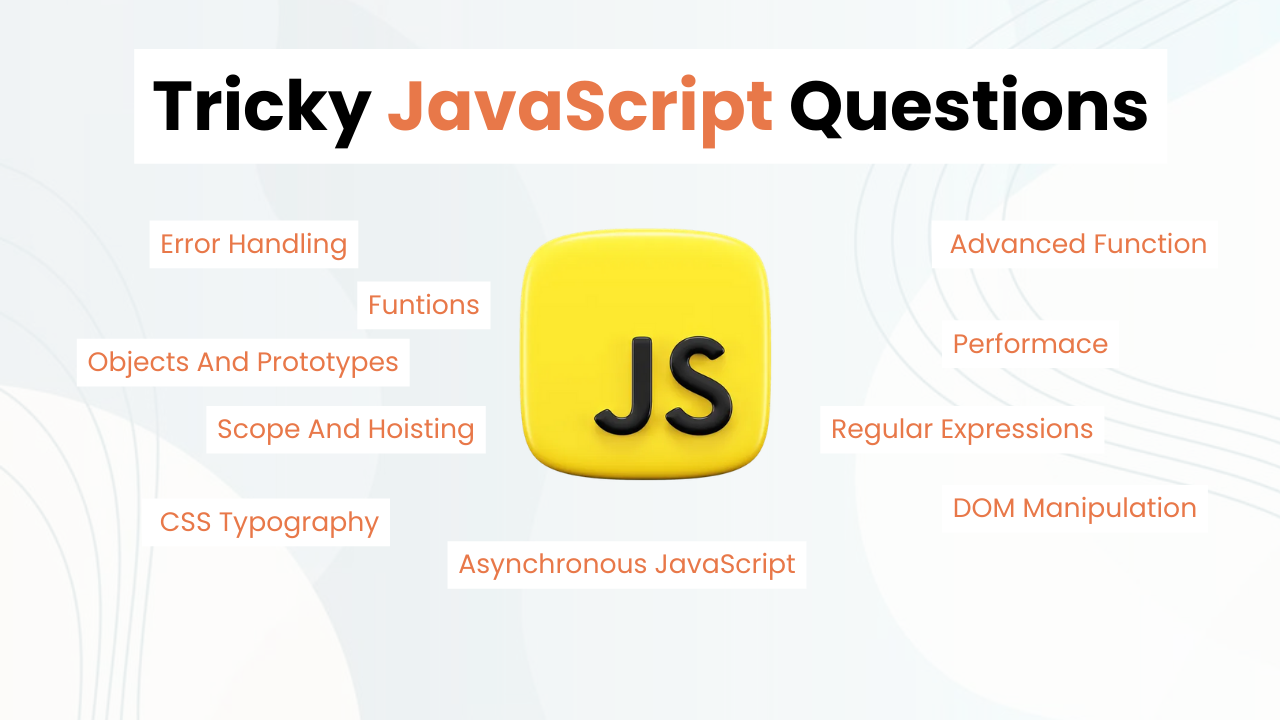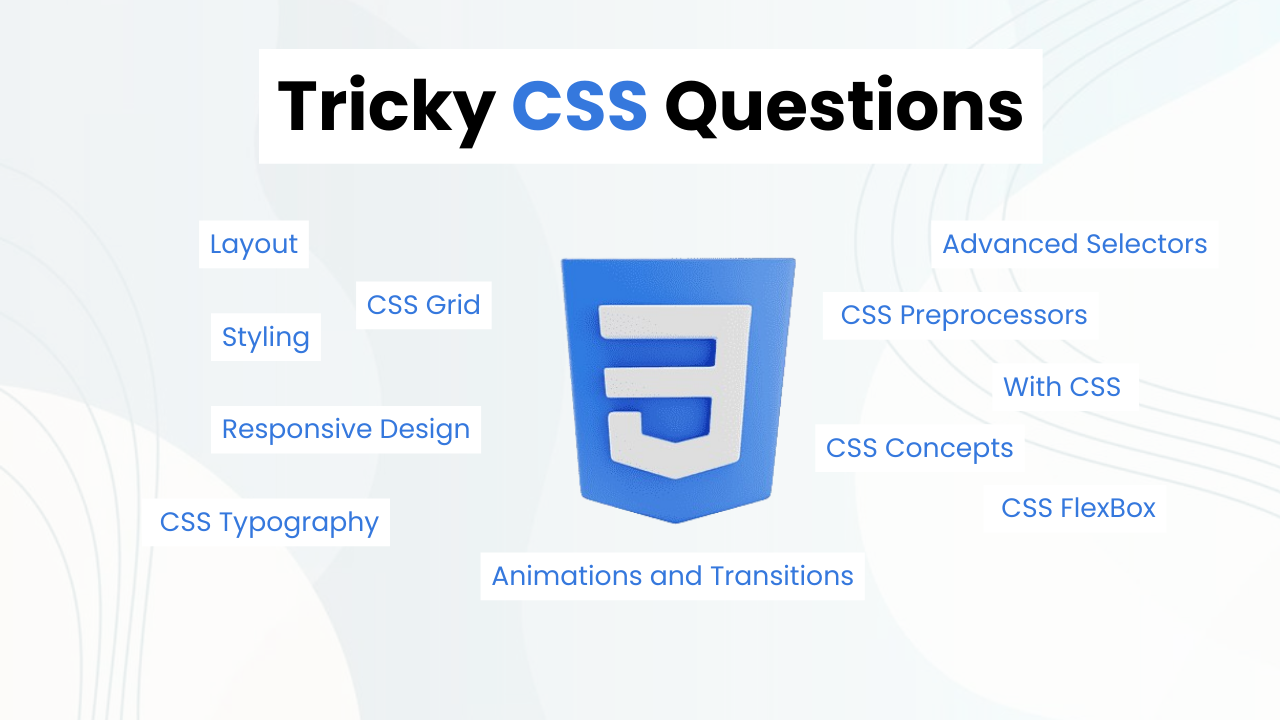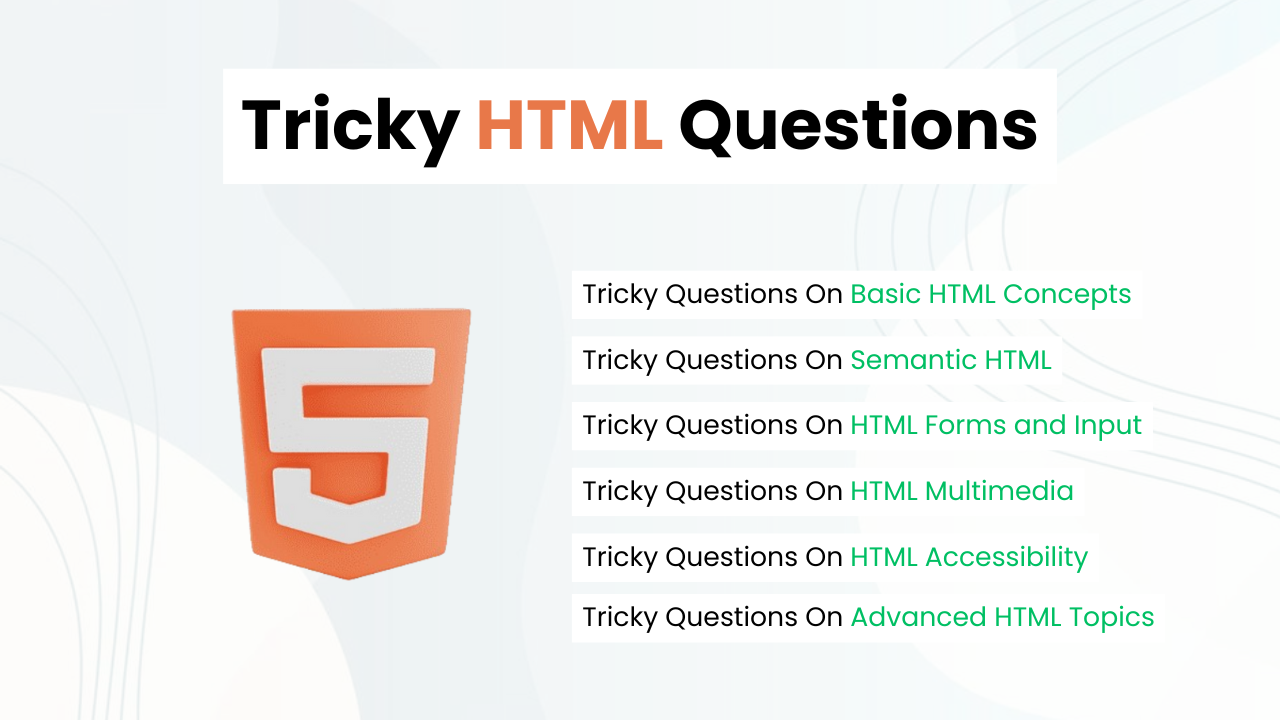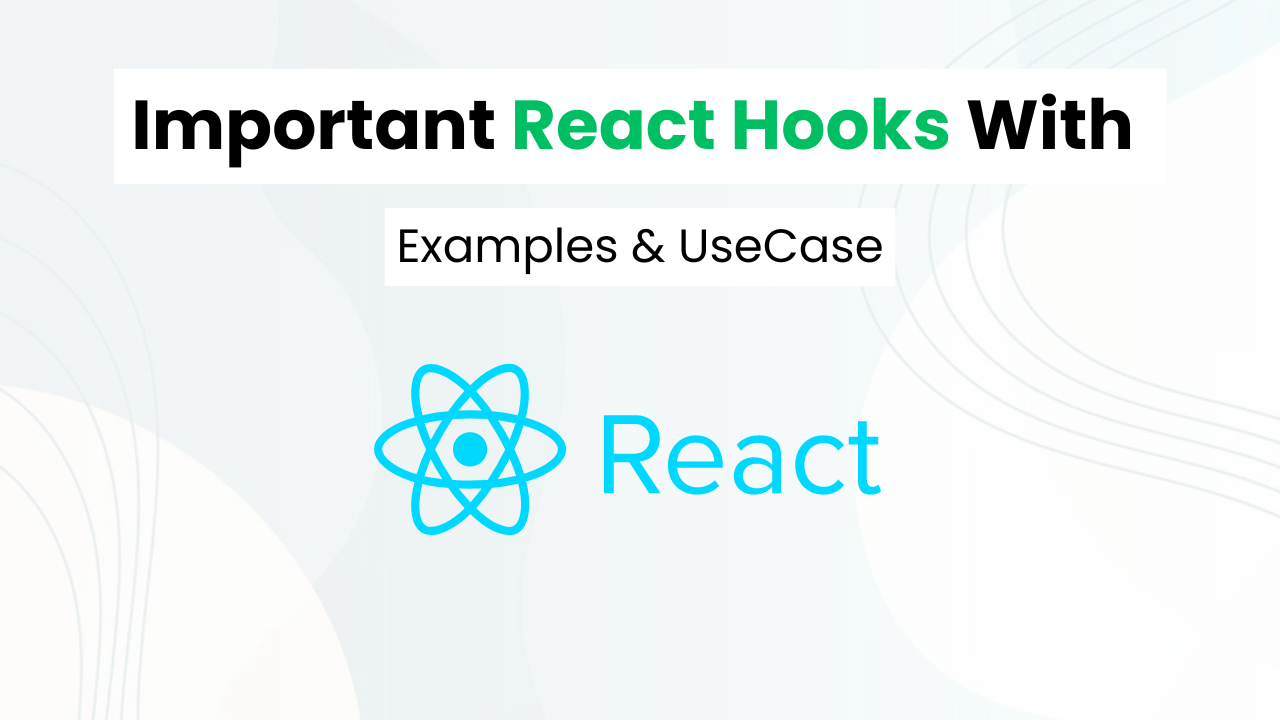Night & Day Mode Toggle Switch With HTML, CSS & JS
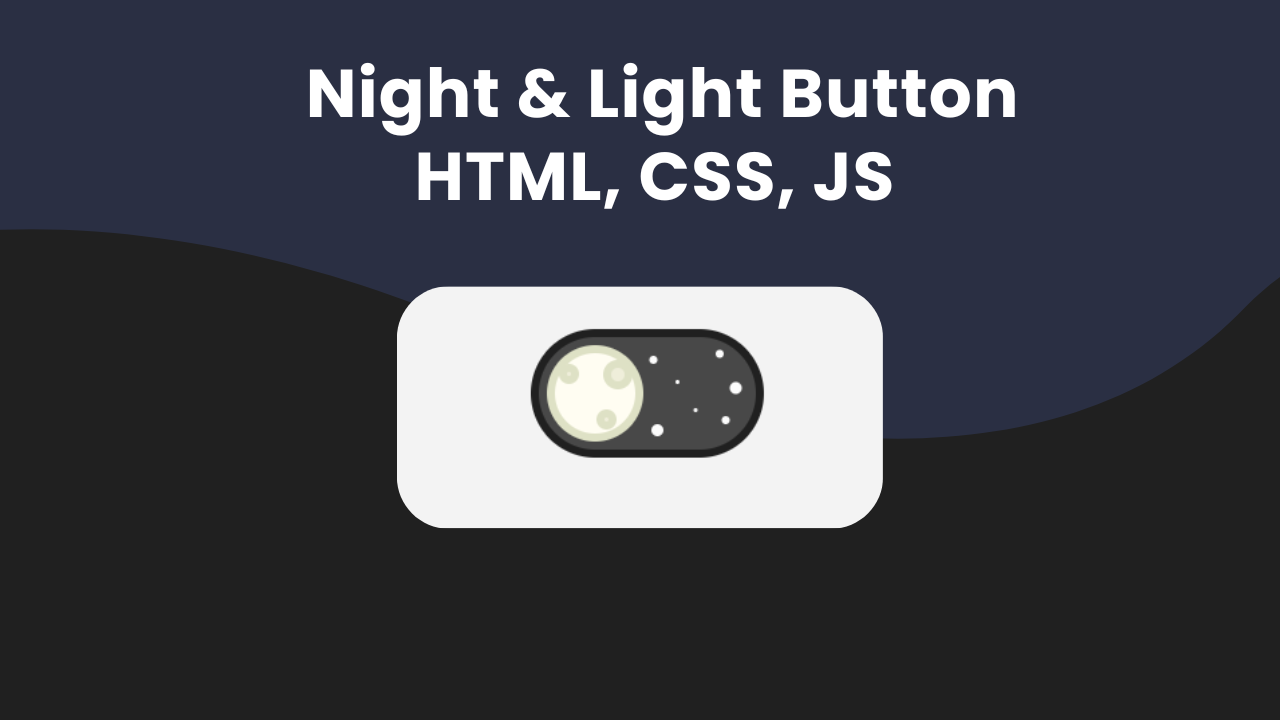
Hey Programmers! In this blog post, we will make an Awesome Night & Day Mode Toggle Switch With Pure HTML, and CSS without using javascript. This is the most included feature by the web developers on websites.
This project allows you to create a minimal Night & Day Mode Toggle Switch so that users can seamlessly switch between light & dark themes.
Also Read: Light Bulb Switch With HTML & CSS
I will explain important CSS & HTML code step by step with code boxes so that you can create such projects on your own. In the end, I will share the entire source code to run this awesome project on your local device.
Concepts Used To Make Night & Day Mode Toggle Switch
- HTML Switch
- CSS Box Model
- HTML Check Input
- CSS Positions & Box Shadow
- CSS Transition
Understanding HTML To Make Night & Day Mode Switch
The HTML sets up the structure for the toggle switch. The wrapper the class centers the switch on the page. Inside the wrapper, there is a toggle element that contains an input checkbox, a background div, and the switch elements.
<div class="wrapper">
<div class="toggle">
<input class="toggle-input" type="checkbox" />
<div class="toggle-bg"></div>
<div class="toggle-switch">
<div class="toggle-switch-figure"></div>
<div class="toggle-switch-figureAlt"></div>
</div>
</div>
</div><div class="wrapper">: This div wraps the entire switch, positioning it on the page.<div class="toggle">: The main container for the toggle switch.<input class="toggle-input" type="checkbox" />: The actual checkbox input that will be styled and hidden.<div class="toggle-bg"></div>: Acts as the background of the switch, changing color when toggled.<div class="toggle-switch">: Contains the switch that moves left and right.<div class="toggle-switch-figure"></div>: A decorative figure, part of the switch design.<div class="toggle-switch-figureAlt"></div>: Another decorative element that changes when the switch is toggled.
Also Read: Simple Minimal Toggle Switch With HTML & CSS
Understanding CSS To Make Night & Day Mode Switch
The CSS is responsible for the switch’s visual appearance and animation effects. It uses modern CSS features like variables, pseudo-elements, and transitions.
Basic Body and Wrapper Styles
These styles set up a neutral background and center the toggle on the page.
body {
background-color: #F3F3F3;
}
.wrapper {
padding-top: 40px;
text-align: center;
}body: A light gray background is set for the entire page.wrapper: Adds padding to position the toggle vertically and centers it horizontally.
Toggle Container
The .toggle class defines the basic dimensions and position of the switch. It includes padding and a border-radius to make the switch appear rounded.
.toggle {
position: relative;
display: inline-block;
width: 100px;
margin-left: 100px;
padding: 4px;
border-radius: 40px;
}position: relative: This allows for absolutely positioned child elements within the toggle.display: inline-block: Makes the element fit to its content and allows for margin and padding to be applied.border-radius: 40px: Rounds the corners, giving the switch a pill shape.
Pseudo-Elements for Toggle
The :before and :after pseudo-elements clear floats, ensuring proper layout of the inner elements.
.toggle:before,
.toggle:after {
content: "";
display: table;
}
.toggle:after {
clear: both;
}content: "": Adds an empty content that helps in layout purposes.display: table: Ensures the pseudo-elements participate in the layout as table elements.clear: both: Ensures no floating elements affect the layout of the toggle switch.
Toggle Background
The background of the toggle is styled with a light blue color, rounded edges, and a border. The transition property makes it smoothly animate when the state changes.
.toggle-bg {
position: absolute;
top: -4px;
left: -4px;
width: 100%;
height: 100%;
background-color: #C0E6F6;
border-radius: 40px;
border: 4px solid #81C0D5;
transition: all 0.1s cubic-bezier(0.25, 0.46, 0.45, 0.94);
}position: absolute: Allows for precise positioning relative to the parent.background-color: #C0E6F6: Light blue background for the toggle.border-radius: 40px: Rounds the edges to match the container.transition: Smoothly animates changes.
Hidden Checkbox
The checkbox input is hidden from view but still accessible. It covers the entire toggle area and is positioned on top of other elements with a z-index of 2.
.toggle-input {
position: absolute;
top: 0;
left: 0;
width: 100%;
height: 100%;
z-index: 2;
opacity: 0;
}opacity: 0: Makes the checkbox invisible while keeping it interactive.z-index: 2: Places the checkbox on top of other elements.
Toggle Switch
The switch that moves is styled as a yellow circle with a border. It also has transitions for smooth movement.
.toggle-switch {
position: relative;
width: 40px;
height: 40px;
margin-left: 50px;
background-color: #F5EB42;
border: 4px solid #E4C74D;
border-radius: 50%;
transition: all 0.1s cubic-bezier(0.25, 0.46, 0.45, 0.94);
}border-radius: 50%: Creates a circular shape.transition: Smoothly animates changes in position and appearance.
Switch Figures
The .toggle-switch-figure and .toggle-switch-figureAlt elements are decorative, adding visual flair to the switch. They use pseudo-elements to create complex shapes and animations.
.toggle-switch-figure {
position: absolute;
bottom: -14px;
left: -50px;
width: 80px;
height: 30px;
border: 8px solid #D4D4D2;
border-radius: 20px;
background-color: #fff;
transform: scale(0.4);
transition: all 0.12s cubic-bezier(0.25, 0.46, 0.45, 0.94);
}
.toggle-switch-figure:after,
.toggle-switch-figure:before {
content: "";
display: block;
position: absolute;
background-color: #fff;
border: 8px solid #D4D4D2;
border-radius: 100%;
background-color: #fff;
border-right-color: transparent;
border-bottom-color: transparent;
}border-radius: 20px: Gives a rounded rectangular shape.transform: scale(0.4): Scales the element down.border-right-color: transparent: Makes part of the border transparent to create a cut-out effect.
.toggle-switch-figureAlt {
position: absolute;
top: 5px;
left: 2px;
width: 2px;
height: 2px;
background-color: #EFEEDA;
border-radius: 100%;
border: 4px solid #DEE1C5;
box-shadow: 42px -7px 0 -3px #FCFCFC, 75px -10px 0 -3px #FCFCFC, 54px 4px 0 -4px #FCFCFC, 83px 7px 0 -2px #FCFCFC, 63px 18px 0 -4px #FCFCFC, 44px 28px 0 -2px #FCFCFC, 78px 23px 0 -3px #FCFCFC;
transition: all 0.12s cubic-bezier(0.25, 0.46, 0.45, 0.94);
transform: scale(0);
}box-shadow: Creates multiple shadows for a complex visual effect.transform: scale(0): Initially hides the element.
Checked State Styling
When the checkbox is checked, these styles apply, moving the switch and changing the background and border colors.
.toggle-input:checked ~ .toggle-switch {
margin-left: 0;
border-color: #DEE1C5;
background-color: #FFFDF2;
}
.toggle-input:checked ~ .toggle-bg {
background-color: #484848;
border-color: #202020;
}
.toggle-input:checked ~ .toggle-switch .toggle-switch-figure {
margin-left: 40px;
opacity: 0;
transform: scale(0.1);
}
.toggle-input:checked ~ .toggle-switch .toggle-switch-figureAlt {
transform: scale(1);
}.toggle-input:checked ~ .toggle-switch: Moves the switch to the left and changes its color.- **`.toggle-input:checked ~ .toggle-bg`**: Changes the background and border color.
.toggle-input:checked ~ .toggle-switch .toggle-switch-figure: Hides the main figure..toggle-input:checked ~ .toggle-switch .toggle-switch-figureAlt: Shows the alternative figure.
Source Code Of Night & Day Mode Switch
HTML:
<div class="wrapper">
<div class="toggle">
<input class="toggle-input" type="checkbox" />
<div class="toggle-bg"></div>
<div class="toggle-switch">
<div class="toggle-switch-figure"></div>
<div class="toggle-switch-figureAlt"></div>
</div>
</div>
</div>CSS:
<style>
body {
background-color: #F3F3F3;
}
.wrapper {
padding-top: 40px;
text-align: center;
}
.toggle {
position: relative;
display: inline-block;
width: 100px;
margin-left: 100px;
padding: 4px;
border-radius: 40px;
}
.toggle:before,
.toggle:after {
content: "";
display: table;
}
.toggle:after {
clear: both;
}
.toggle-bg {
position: absolute;
top: -4px;
left: -4px;
width: 100%;
height: 100%;
background-color: #C0E6F6;
border-radius: 40px;
border: 4px solid #81C0D5;
transition: all 0.1s cubic-bezier(0.25, 0.46, 0.45, 0.94);
}
.toggle-input {
position: absolute;
top: 0;
left: 0;
width: 100%;
height: 100%;
border: 1px solid red;
border-radius: 40px;
z-index: 2;
opacity: 0;
}
.toggle-switch {
position: relative;
width: 40px;
height: 40px;
margin-left: 50px;
background-color: #F5EB42;
border: 4px solid #E4C74D;
border-radius: 50%;
transition: all 0.1s cubic-bezier(0.25, 0.46, 0.45, 0.94);
}
.toggle-switch-figure {
position: absolute;
bottom: -14px;
left: -50px;
display: block;
width: 80px;
height: 30px;
border: 8px solid #D4D4D2;
border-radius: 20px;
background-color: #fff;
transform: scale(0.4);
transition: all 0.12s cubic-bezier(0.25, 0.46, 0.45, 0.94);
}
.toggle-switch-figure:after {
content: "";
display: block;
position: relative;
top: -65px;
right: -42px;
width: 15px;
height: 15px;
border: 8px solid #D4D4D2;
border-radius: 100%;
border-right-color: transparent;
border-bottom-color: transparent;
transform: rotateZ(70deg);
background-color: #fff;
}
.toggle-switch-figure:before {
content: "";
display: block;
position: relative;
top: -25px;
right: -10px;
width: 30px;
height: 30px;
border: 8px solid #D4D4D2;
border-radius: 100%;
border-right-color: transparent;
border-bottom-color: transparent;
transform: rotateZ(30deg);
background-color: #fff;
}
.toggle-switch-figureAlt {
content: "";
position: absolute;
top: 5px;
left: 2px;
width: 2px;
height: 2px;
background-color: #EFEEDA;
border-radius: 100%;
border: 4px solid #DEE1C5;
box-shadow: 42px -7px 0 -3px #FCFCFC, 75px -10px 0 -3px #FCFCFC, 54px 4px 0 -4px #FCFCFC, 83px 7px 0 -2px #FCFCFC, 63px 18px 0 -4px #FCFCFC, 44px 28px 0 -2px #FCFCFC, 78px 23px 0 -3px #FCFCFC;
transition: all 0.12s cubic-bezier(0.25, 0.46, 0.45, 0.94);
transform: scale(0);
}
.toggle-switch-figureAlt:before {
content: "";
position: absolute;
top: -6px;
left: 18px;
width: 7px;
height: 7px;
background-color: #EFEEDA;
border-radius: 100%;
border: 4px solid #DEE1C5;
}
.toggle-switch-figureAlt:after {
content: "";
position: absolute;
top: 19px;
left: 15px;
width: 2px;
height: 2px;
background-color: #EFEEDA;
border-radius: 100%;
border: 4px solid #DEE1C5;
}
.toggle-input:checked ~ .toggle-switch {
margin-left: 0;
border-color: #DEE1C5;
background-color: #FFFDF2;
}
.toggle-input:checked ~ .toggle-bg {
background-color: #484848;
border-color: #202020;
}
.toggle-input:checked ~ .toggle-switch .toggle-switch-figure {
margin-left: 40px;
opacity: 0;
transform: scale(0.1);
}
.toggle-input:checked ~ .toggle-switch .toggle-switch-figureAlt {
transform: scale(1);
}
</style>Last Updated: June 18, 2024