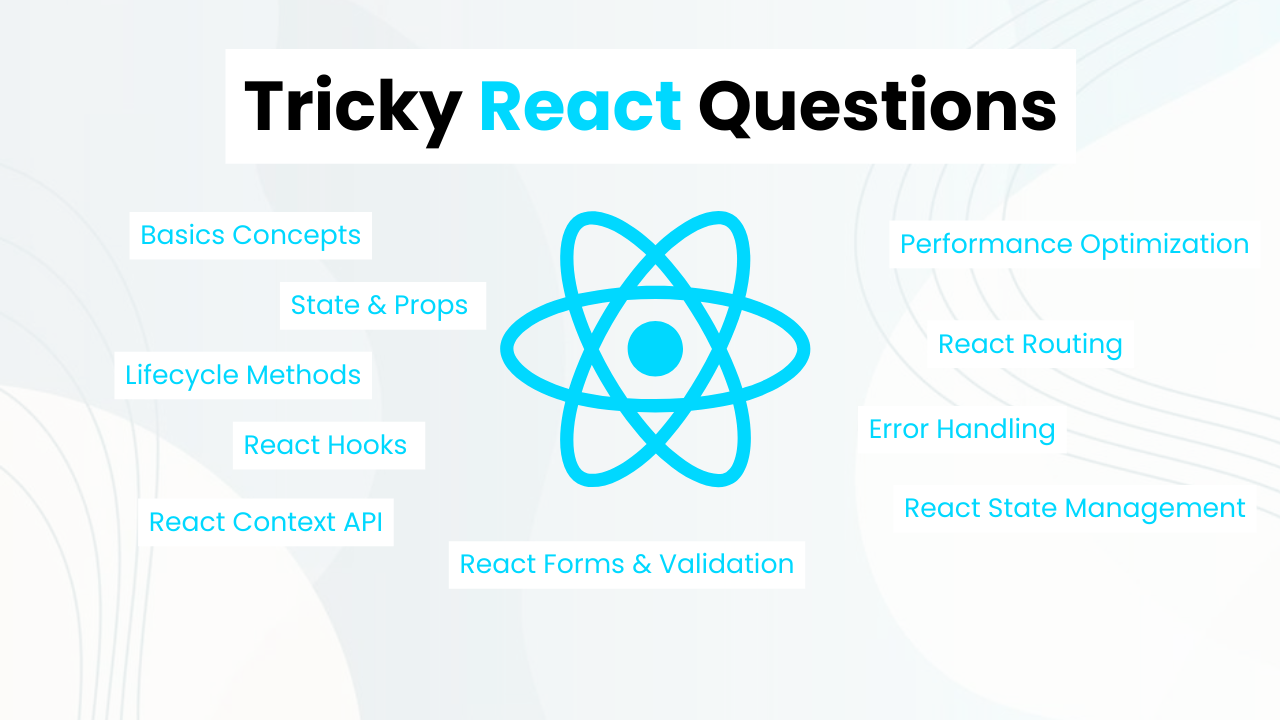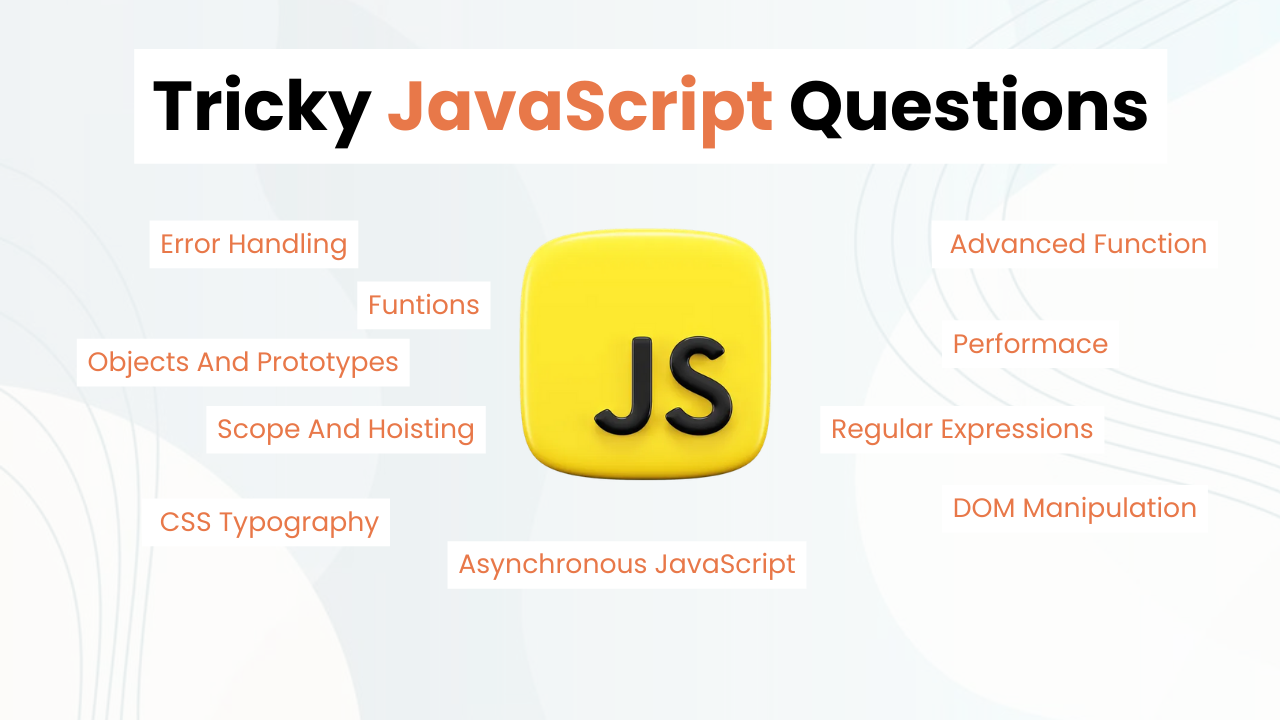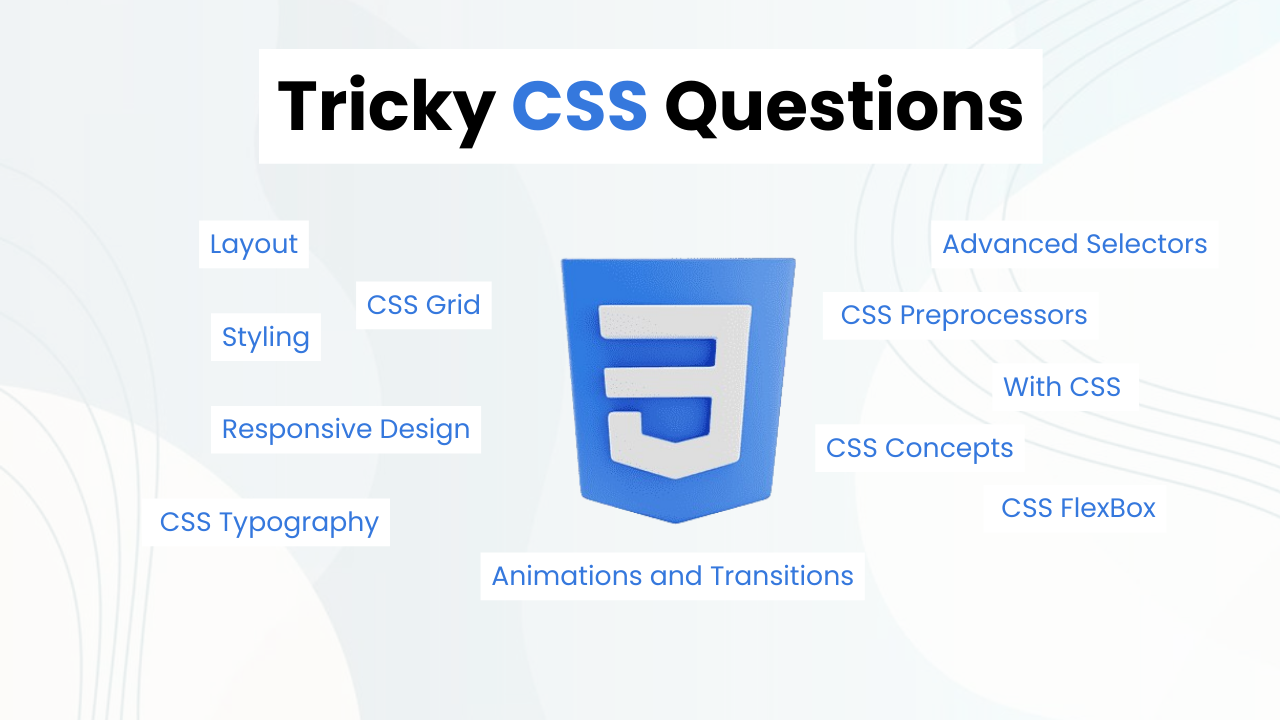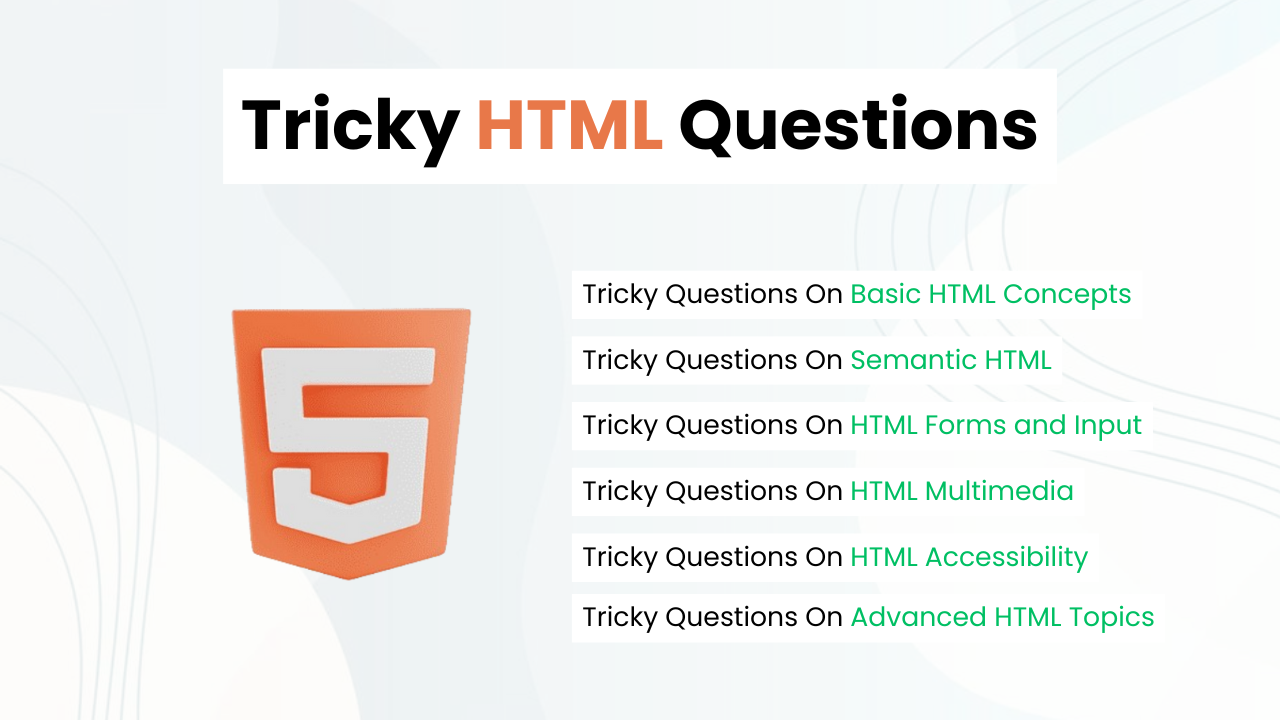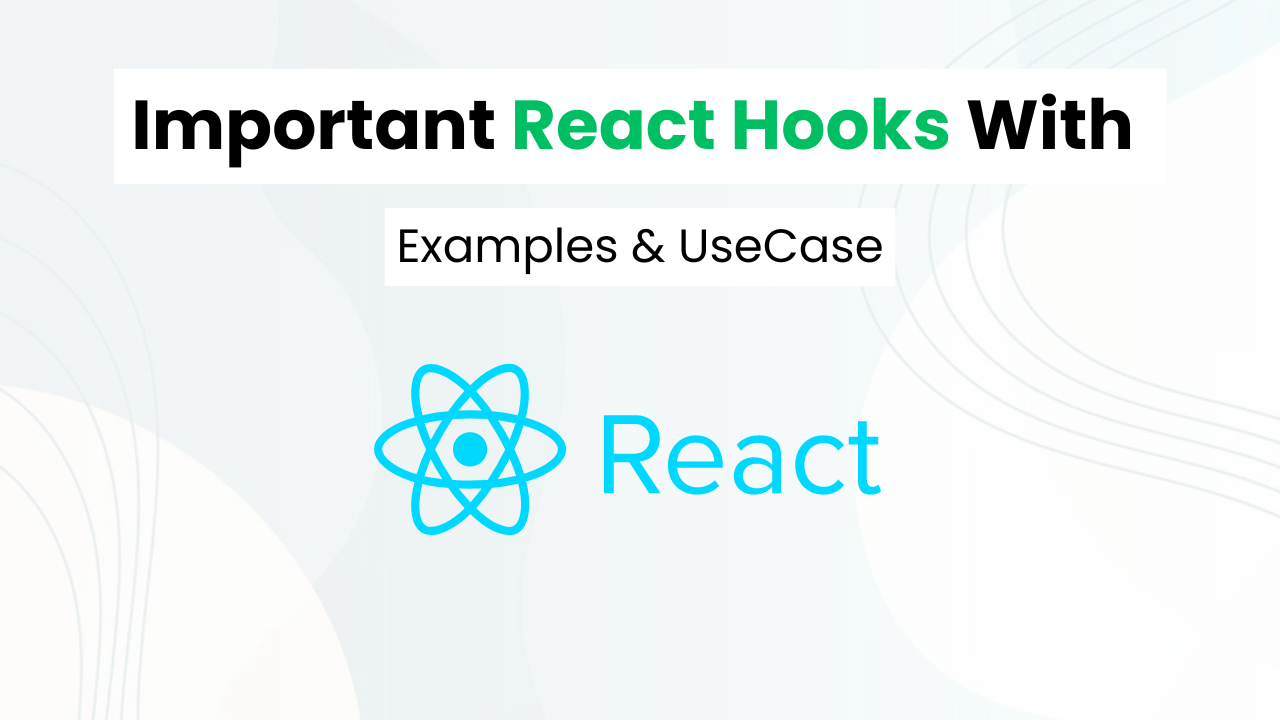Create Download Button With Progress Bar
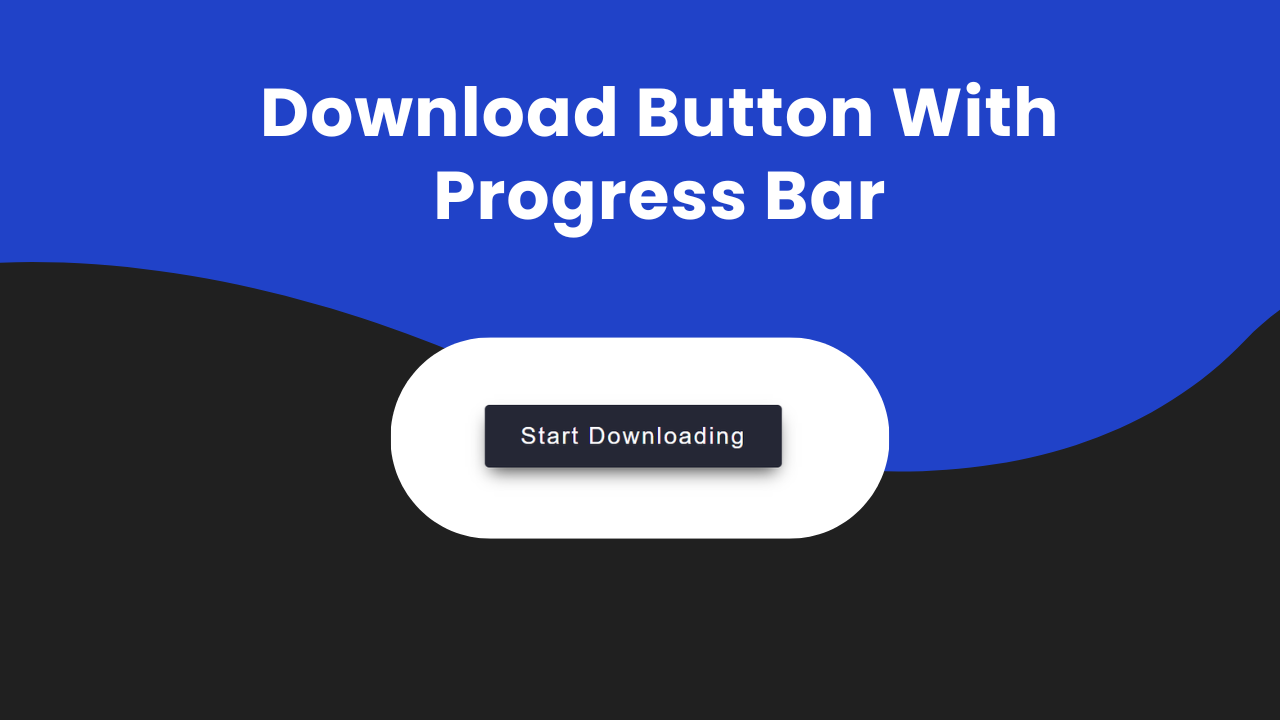
Hey Programmers! In this post, we will make a Download Button With Progress Bar with pure HTML, CSS & JavaScript. Such buttons can be very useful when we have to create a website where users need to download medium or large files.
Imagine a condition when the user clicks on the download button and user can see just a static button which is a bad user experience. In this tutorial, we will create a download button with a dynamic progress bar that gives users real-time feedback on the download process.
Also Read: Social Share Buttons With HTML & CSS
We will understand each step of the code step by step so that you can use this concept to create new projects like this. At the end, I will provide the entire source code of this project so that you can run this on your local machine.
Concepts Used To Make Download Button With Progress Bar
- CSS Box Model
- CSS Animation & Keyframes
- CSS Before & After
- JavaScript Set Time Out
- JavaScript Classlist toggle
Also Read: Add To Cart Button With HTML, CSS & JavaScript
Understanding HTML To Make Download Button With Progress Bar
<div class="root">: This div acts as a container for the button.<div class="button">: This div is styled to look like a button and contains the text “Start Downloading”.
Also Read: Download Button With Progress Bar
Understanding CSS To Make Download Button With Progress Bar
- Root Element Custom Property:
- The
:rootselector defines a custom property--bouncewith a cubic-bezier value. - This property is used to control the animation timing function for certain elements.
:root {
--bounce: cubic-bezier(0.175, 0.885, 0.32, 1.1);
}- Global Styling:
- The
*selector applies thefont-familyproperty to all elements, setting the font to ‘Poppins’ or a fallback sans-serif font.
* {
font-family: 'Poppins', sans-serif;
}- Body Styling:
- The
bodyselector styles the body element, making it a flex container with center alignment.
body {
height: 100vh;
display: flex;
justify-content: center;
align-items: center;
}- Root Container Styling:
- The
.rootclass styles the root container div. - It sets the display to flex and aligns items to the end (bottom) of the container.
.root {
display: flex;
align-items: end;
}- Button Styling:
- The
.buttonclass styles the button element. - It sets the height, background color, padding, cursor, text color, font size, letter spacing, font weight, and border radius.
- Transition properties define smooth animations for hover and progress states.
.button {
height: 100%;
background-color: #252735;
padding: 1rem 2rem;
cursor: pointer;
color: white;
font-size: 1.35rem;
letter-spacing: .075em;
font-weight: 500;
border-radius: .25rem;
transition: 300ms;
...
}- Button Hover Effect:
- On hover, the button rotates around the bottom edge using the
transformproperty.
.button:hover {
transform-origin: bottom;
transform: rotate3d(1, 0, 0, 20deg);
}- Button Progress State Styling:
- When the button is in a progress state (
.progressclass), it undergoes changes in height, background color, and transitions. - The progress animation is achieved using keyframes for reducing height and loading.
.button.progress {
...
}
.button.progress::before {
...
}
.button.progress::after {
...
}- Button Completed State Styling:
- Once the progress is complete, the button changes its appearance to indicate completion.
- The background color changes, and an animation snaps the underline into place.
.button.progress.done {
...
}
.button.progress.done::before {
...
}
.button.progress.done::after {
...
}- Keyframe Animations:
- Keyframes define animations for reducing height, loading progress, and snapping the underline.
@keyframes reduceHeight {
...
}
@keyframes load {
...
}
@keyframes snapUnderline {
...
}These CSS styles create a visually appealing button with hover and progress animations, as well as special styling for different states such as progress and completion. The button is designed to be responsive and user-friendly.
Also Read: Trash Button With HTML & CSS
Source Code Of Download Button With Progress Bar
HTML:
<div class="root">
<div class="button">
Start Downloading
</div>
</div>CSS:
<style>
:root {
--bounce: cubic-bezier(0.175, 0.885, 0.32, 1.1);
}
* {
font-family: 'Poppins', sans-serif;
}
body {
height: 100vh;
display: flex;
justify-content: center;
align-items: center;
}
.root {
display: flex;
align-items: end;
}
.button {
height: 100%;
background-color: #252735;
padding: 1rem 2rem;
cursor: pointer;
color: white;
font-size: 1.35rem;
letter-spacing: .075em;
font-weight: 500;
border-radius: .25rem;
transition: 300ms;
box-shadow: 0 8px 16px -5px rgba(0,0,0, .75);
}
.button:hover {
transform-origin: bottom;
transform: rotate3d(1, 0, 0, 20deg);
}
.button.progress {
position: relative;
background-color: #B3BACA;
height: 100%;
font-size: 0px;
padding: .25rem 5rem;
border-radius: 1rem;
transition: 300ms;
transform-origin: bottom;
box-shadow: none;
animation: reduceHeight .5s var(--bounce) forwards;
}
.button.progress::before {
content: "";
position: absolute;
width: 100%;
height: 100%;
margin: -.25rem -5rem;
border-radius: 1rem;
background-color: #3653f9;
transform-origin: left;
transform: scaleX(0%);
animation: load 2.5s ease-in-out .5s forwards;
}
.button.progress.done {
position: relative;
background-color: transparent;
}
.button.progress.done::before{
content: "";
position: absolute;
width: 100%;
height: 100%;
margin: -.25rem -5rem;
border-radius: 1rem;
background-color: #252735;
transform-origin: center;
animation: snapUnderline .5s var(--bounce) forwards;
}
.button.progress.done::after {
content: "Completed!";
position: absolute;
font-size: 1.35rem;
font-weight: 500;
display: flex;
margin-top: -2.5rem;
margin-left: -3.15rem;
justify-content: center;
color: #252735;
}
@keyframes reduceHeight {
from {
height: 100%;
}
to {
height: 2%;
}
}
@keyframes load {
from {
transform: scaleX(0%);
}
to {
transform: scaleX(100%);
}
}
@keyframes snapUnderline {
from {
transform: scaleX(100%);
margin-top: -.25rem;
height: 100%;
}
to {
transform: scaleX(80%);
margin-top: -.5rem;
height: 40%;
}
}
</style>JavaScript:
<script>
let button = document.querySelector(".button");
const handler = () => {
button.classList.toggle("progress");
button.textContent = "";
setTimeout(() =>{
button.classList.toggle("done");
}, 3500);
button.removeEventListener("click", handler);
}
button.addEventListener("click", handler);
</script>Last Updated: August 12, 2024